VRayToon Render Element
This page provides details on the V-Ray Toon Render Element.
Overview
The V-Ray Toon Render Element renders the entire scene with the V-Ray Toon Render Effect and contains a mask for the toon outlines, although the toon color is not present in it. It also supports opacity set from the toon effect, presenting it as grayed outlines.

UI Path:
||Render Setup window|| > Render Elements tab > Add button > VRayToon
Parameters
This render element is enabled through the Render Elements tab of the Render Setup window in 3ds Max and displays its parameters in a rollout at the bottom of the window:
vrayVFB – When enabled, the render element appears in the V-Ray Virtual Frame Buffer.
deep output – Specifies whether to include this render element in deep images.
color mapping – Applies the color mapping options specified in the Color mapping rollout of the V-Ray tab in the Render Setup window to this render element. This option is enabled by default.
multiplier – Sets the overall intensity of the render element, where 1.0 is the standard multiplier.
invert color – inverts the black and white colors.
For the toon effect to be visible in the V-Ray Toon Render Element, the VRayToon Render Effect must be present and active.
Common Uses
The
V-Ray Toon Render Element
is useful for changing the appearance of a render in a compositing or image editing application. The VRayToon Render Element holds a mask for the toon outlines (the toon color is not present in it).
It has an option to invert its output so instead of white lines on a black background, we can get the opposite. It also supports opacity set from the toon effect.

V-Ray Toon Render Element
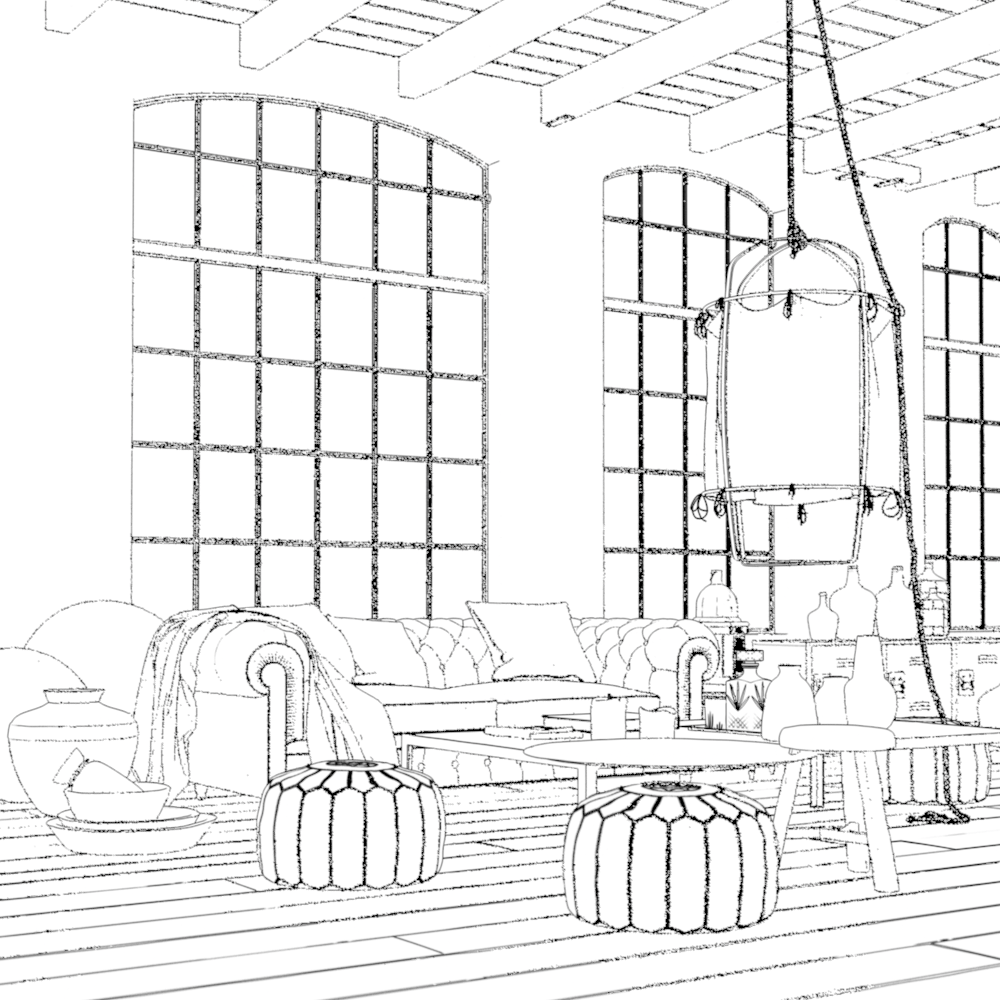
V-Ray Toon Render Element with invert color enabled
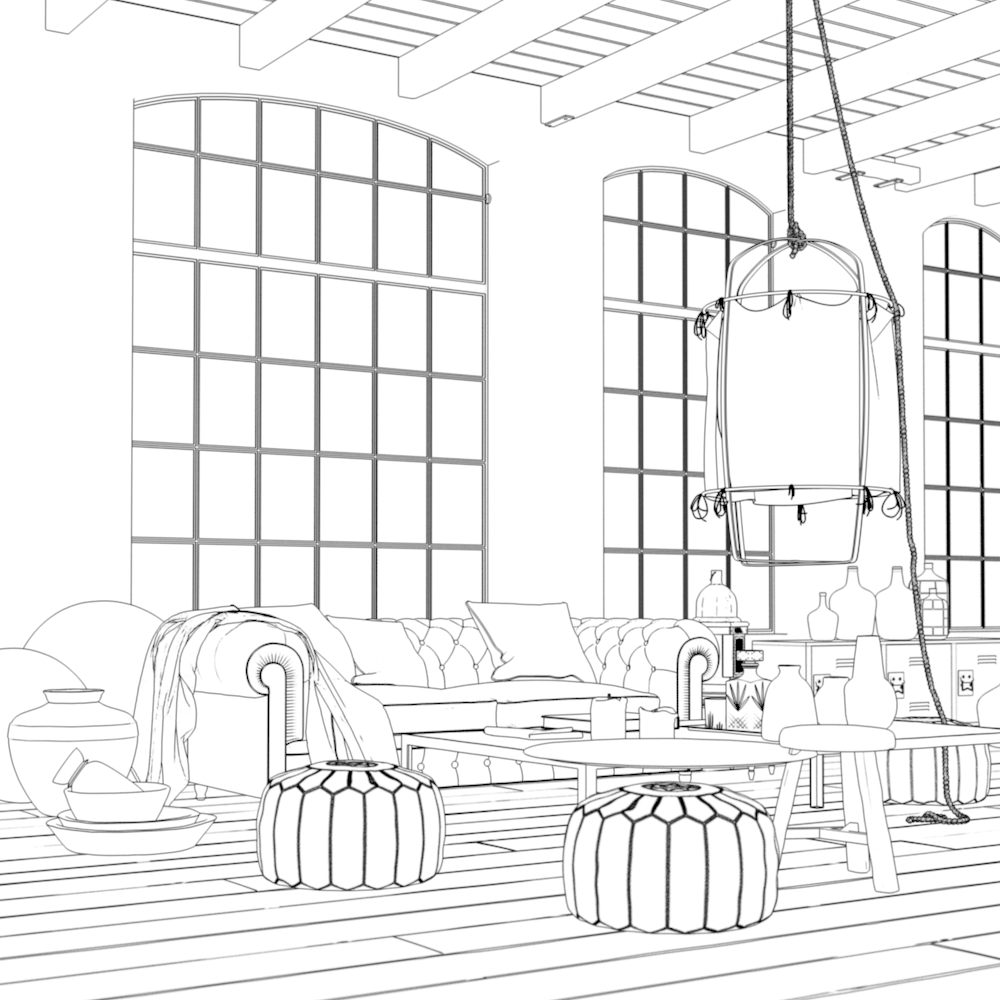
V-Ray Toon Render Element with Do reflections/refractions enabled in the VRayToon Render Effect and invert color
enabled
(all V-Ray materials reflection and refraction have not been set to Affect All channels)
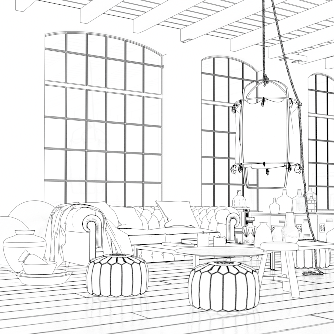
V-Ray Toon Render Element with
Do reflections/refractions
enabled in the
VRayToon Render Effect
and in
vert color
enabled
(all V-Ray materials reflection and refraction have been set to Affect All channels)

V-Ray Toon Render Element composited over the VRayDiffuseFilter render element while set to multiply in composite
Notes
-
For the toon effect to be visible in the V-Ray Toon Render Element, the VRayToon Render Effect must be present and active.
-
When the Do reflections/refractions option is enabled for the V-Ray Toon Effect, then in order for all reflected and refracted toon lines to be present in the render element, you need to set the V-Ray materials' reflection and refraction to Affect All channels. Lights must also be turned on within the scene or no reflections/refractions will be present in the render.