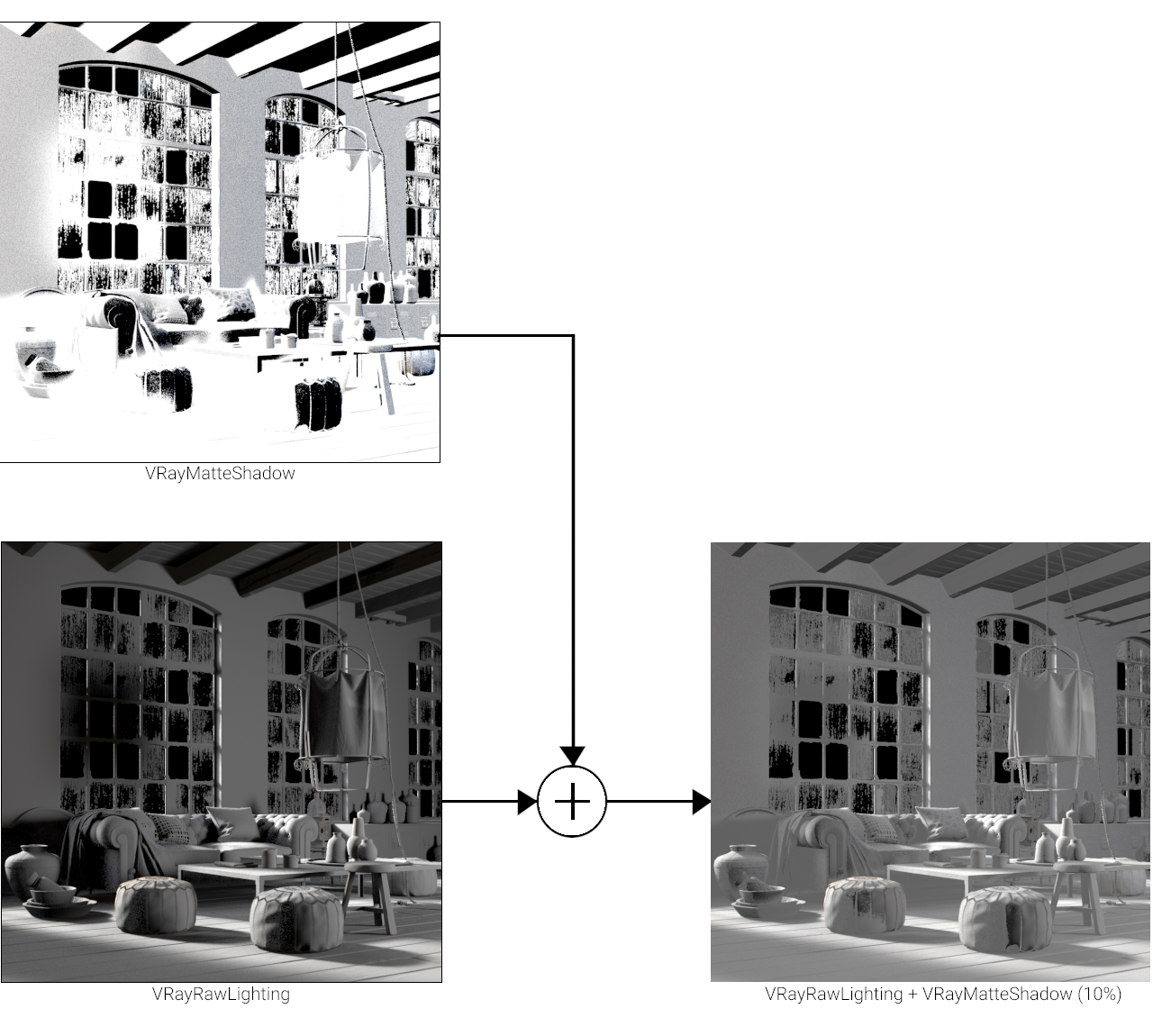VRayMatteShadow
This page gives an overview of the Matte Shadow Render Element and how it may be used in compositing.
Overview
The Matte Shadows Render Element shows areas where light doesn't reach. Compare with the Raw Shadow Render Element, which gives areas of cast shadows. While technically not part of the Beauty render elements, the Matte Shadow Render Element can be used to lighten cast shadows by adding it to the Raw Lighting Render Element. It can also be used to assist in adding 3D elements to a background image or footage in the composite.

UI Path
||Render Setup window|| > Render Elements tab > Add button > VRayMatteShadow
Parameters
This render element is enabled through the Render Elements tab of the Render Setup window in 3ds Max and displays its parameters in a rollout at the bottom of the window:
vrayVFB – When enabled, the render element appears in the V-Ray Virtual Frame Buffer.
deep output – Specifies whether to include this render element in deep images.
color mapping – Applies the color mapping options specified in the Color mapping rollout of the V-Ray tab in the Render Setup window to this render element. This option is disabled by default.
multiplier – Sets the overall intensity of the render element, where 1.0 is the standard multiplier.
denoise – Specifies whether to denoise this render element.
Common Uses
The Matte Shadows Render Element is useful for changing the appearance of shadowed areas in compositing or image editing software. Below are examples of its use.

Matte Shadows Render Element

Original Beauty Composite

Shadows lightened by adding to the
Raw Lighting Render Element in composite

Shadows warmed by combining a color-corrected Matte Shadow
added to the Raw Lighting Render Element