Install V-Ray for 3ds Max
This page provides information on installing V-Ray for 3ds Max.
Overview
This guide is to serve as a reference for installing V-Ray for 3ds Max and 3ds Max Design. Please refer to the Glossary page for specific terms used in this document.
You can download the latest official version of V-Ray from http://www.chaosgroup.com with the account supplied to you by Chaos Group or your reseller.
If you experience any problems, please check the Installation FAQ.
A complete installation of V-Ray for 3ds Max consists of:
-
V-Ray
-
V-Ray GPU
-
V-Ray Standalone
-
V-Ray DR Spawner
-
V-Ray license server
-
V-Ray tools
-
V-Ray SDK
-
V-Ray Chaos Cloud Client
Use the latest version of the Chaos License Server with the latest version of V-Ray.
Installing V-Ray for 3ds Max
The V-Ray installer will automatically remove any previous installations. This will allow you to seamlessly upgrade from previous versions. If you experience problems you can manually uninstall the previous versions to perform a clean install. For more information please refer to the Uninstall V-Ray page.
Before running the installation, make sure your Windows account has administrative privileges.
Setting up the installation
Run the installer.
1. Upon the start of the installation, Windows may ask you for permission to run the installer with administrator privileges. Please confirm.
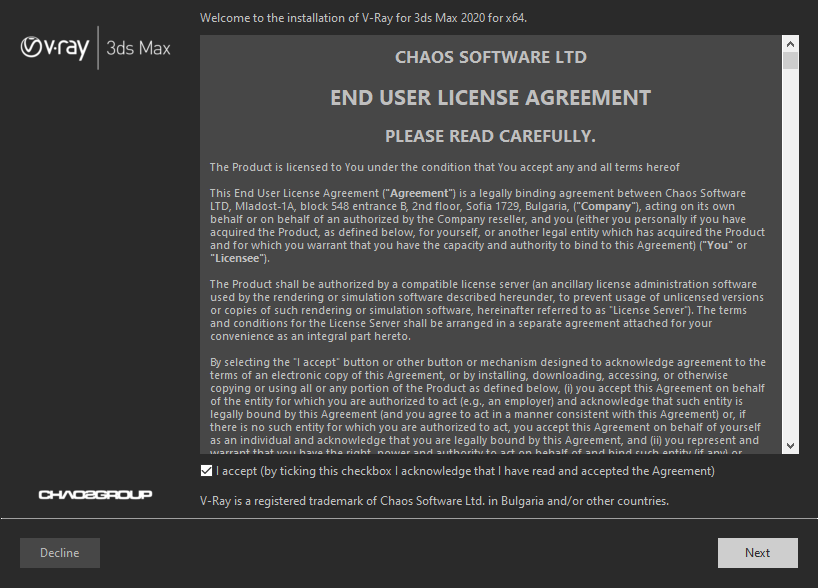
2. You will be presented with the V-Ray licensing agreement. Please take a moment to review the agreement. Check the I accept checkbox and click Next to proceed.
3. During the next step you can choose the installation type. The available installation types are:
Workstation – This is a full installation and includes all components as described in the “Installation overview” section. It will allow you to use V-Ray in 3ds Max, do Distributed or Network Rendering, run V-Ray GPU render server, use V-Ray SDK, and have V-Ray license server on this machine.
3ds Max render slave – This installation includes V-Ray, V-Ray GPU, V-Ray Standalone, V-Ray DR Spawner, and external V-Ray tools. This option does not include the local V-Ray license server application. Please choose this option if you plan to use this machine for Distributed or Network Rendering with V-Ray.
Standalone render slave – This installation includes V-Ray Standalone and V-Ray GPU render server. Please choose this option if you plan to use this machine only for Distributed Rendering with V-Ray Standalone and a V-Ray GPU render server.
The V-Ray Standalone version included in the 3ds Max installer is intended for DR use when V-Ray GPU is set. It is not a replacement for the 3ds Max render slave, which is intended for use with the V-Ray renderer.
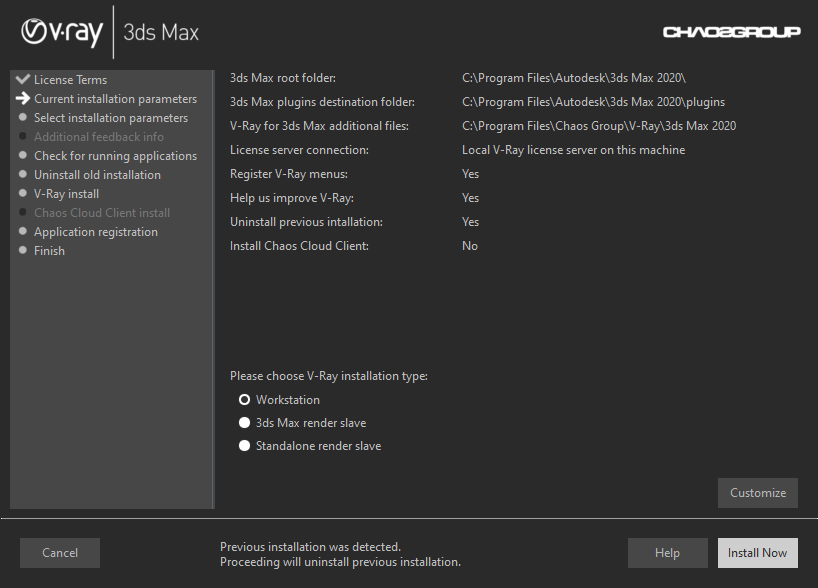
4. After you choose the installation type you can click the “Customize” button and adjust the corresponding installation settings. If you have selected the Workstation installation, you will see the full list of customizable settings:
Uninstall previous installations – Leave this checked to automatically uninstall any previous versions.
Install Chaos Cloud Client – Enable this option to start installation of Chaos Cloud Client.
Register V-Ray menus – Leave this checked to integrate V-Ray menus within the 3ds Max interface.
Help us improve V-Ray – Participate in the improvement decisions for future version of V-Ray. No intelligence property is violated when agreeing to participate in the feedback program. We do not gather scenes, assets, materials, etc. What we receive is user preferences on just a few key render settings and the resulting render times. The point of this feature is to improve V-Ray's performance and the user experience. This preference can be changed at any time later on from the V-Ray Setup > V-Ray > About V-Ray > Feedback program settings. For more information, see the Chaos Group Telemetry page.
How are you going to connect to the V-Ray license server? – Specifies whether the V-Ray license server will run locally or on another machine.
If you select the option Remote V-Ray license server on the network, you will have to fill in the IP address of your V-Ray license server in the field Primary License Server. Please leave the port 30304 unchanged.
Specify installation paths – Please check if the default folders are correct.
Common settings for Workstation installation for 3ds Max 20XX with a remote license server and default paths, should look like the screenshot below:
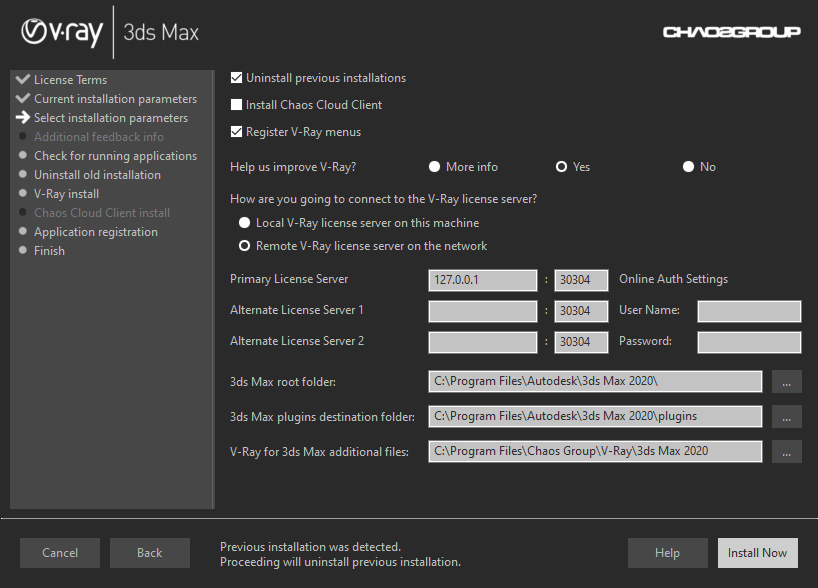
5. When ready click the “Install Now” button.
6. If the installer detects any applications that need to be closed, they will be listed before being able to continue. Please close them and click "Install Now".
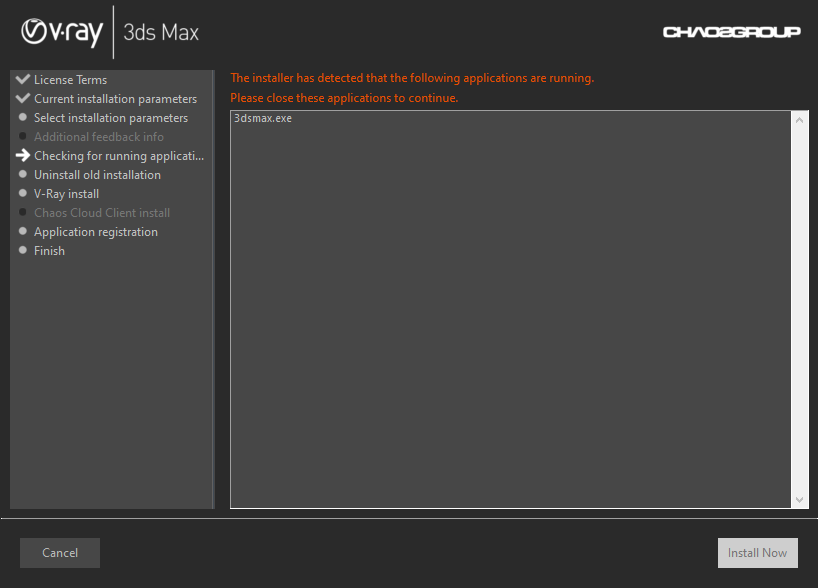
List of running applications to close
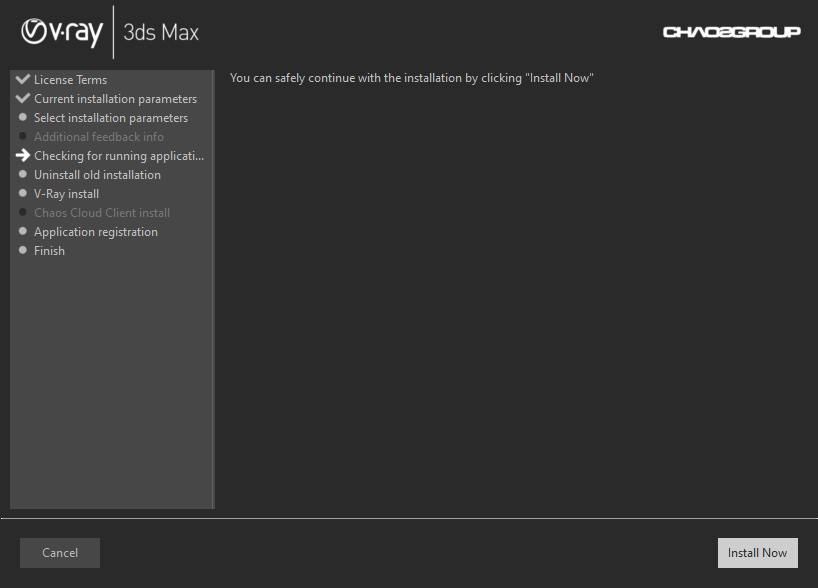
Installation can continue with applications closed
Completing the installation
Please skip the steps that are not relevant for your installation type.
1. After you click the “Install Now” button, the installer will proceed to uninstall any previous versions and install V-Ray Next on your machine.
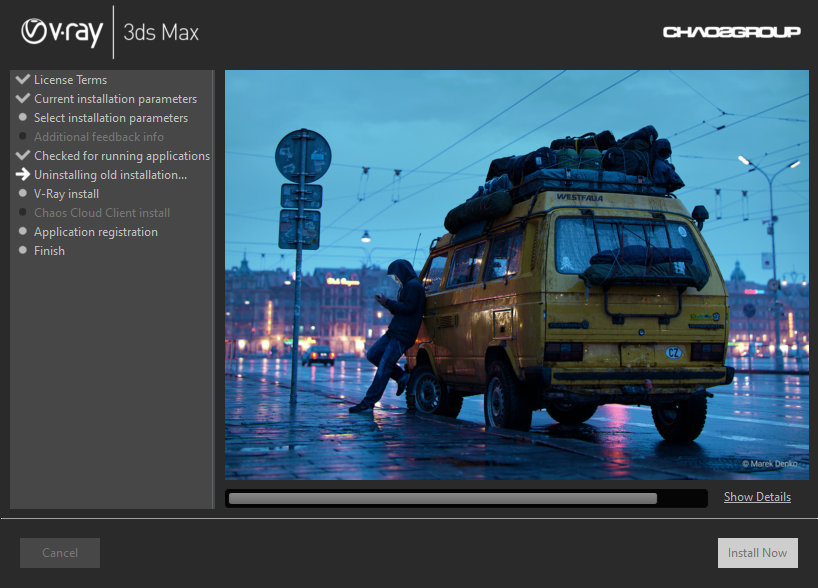
Uninstalling old versions
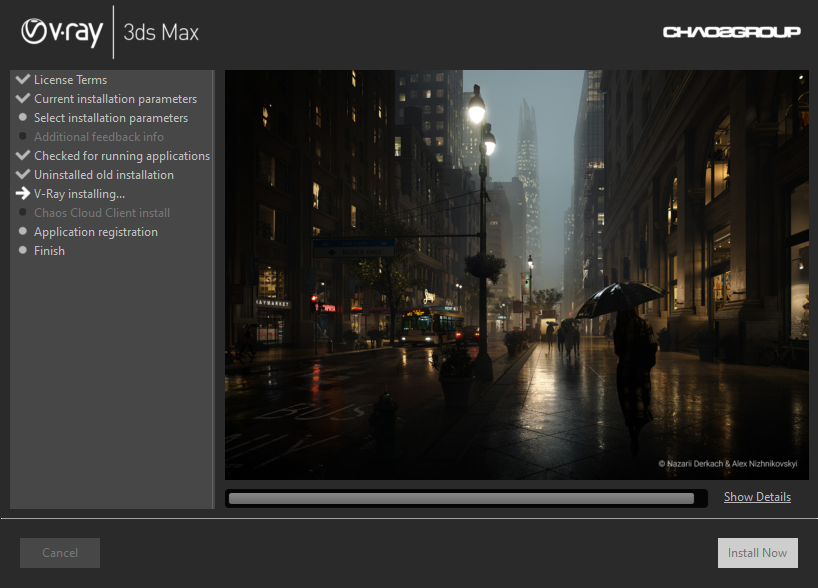
Installation new version
2. If the installation was successful, you will get this screen. Press the “Finish” button.
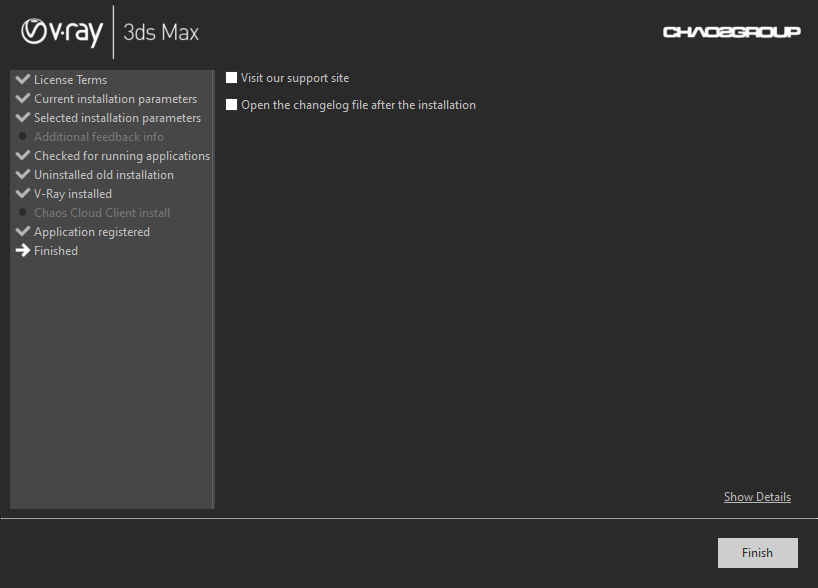
3. After you press Finish, the Online License Server installation and the Chaos Cloud Client installation (optional) windows will appear next.
The Online License Server will skip its installation process for two reasons:
-
If it detects a previous installation of the Online License Server on your machine.
-
If you choose the option Remote V-Ray license server on the network.
To make sure that your license server is up and running and you have the necessary licenses, please proceed to the
Set Up Your V-Ray License
page.