VRaySphereFade
This page provides information on the V-Ray Sphere Fade Gizmo.
Overview
The VRaySphereFade is a V-Ray specific atmospheric effect that extracts and renders small parts of the scene by putting them in an atmospheric gizmos.

UI Path
Rendering menu > Environment > click Add > select VRaySphereFade
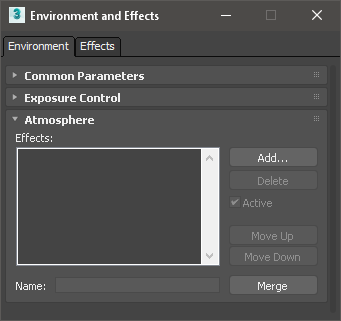
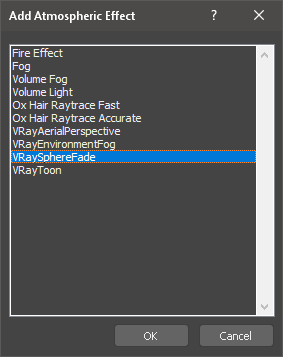
VRaySphereFade Parameters
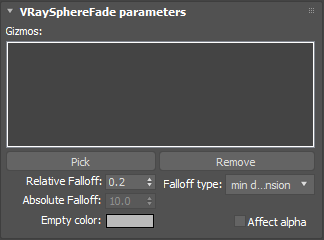
Gizmos – Holds a list of the atmospheric gizmos that are going to be affected of the VRaySphereFade atmospheric.
Pick – Click to pick atmospheric gizmos from the scene to add them to the Gizmos list.
Remove – Removes the selected gizmo from the Gizmos list.
Falloff – Specifies a falloff radius to blend the content in the atmospheric gizmo with the background.
Empty color – Specifies the color for the background - everything outside the atmospheric gizmos.
Affect alpha – When enabled, V-Ray will render an alpha channel where everything outside the atmospheric gizmos will be transparent and the objects inside the gizmos will have their normal alpha.
Example - Relative falloff
The examples below all use a sphere gizmo with a radius of 16.0 aligned to the center of the bowl. This will provide the active area used by VRaySphereFade and has been added as an active gizmo in the VRaySphereFade parameters list. By changing the value of the Relative falloff the amount of fade can be adjusted. The fade effect takes place from the gizmo itself inwards, so the gizmo must contain that you wish to see.
The Sphere Gizmo has been aligned to the center of the bowl.

VRaySphereFade with Relative Falloff turned off

VRaySphereFade Relative Falloff with a value of 0.0

VRaySphereFade Relative Falloff with a value of 0.2

VRaySphereFade Relative Falloff with a value of 0.4

VRaySphereFade Relative Falloff with a value of 0.8
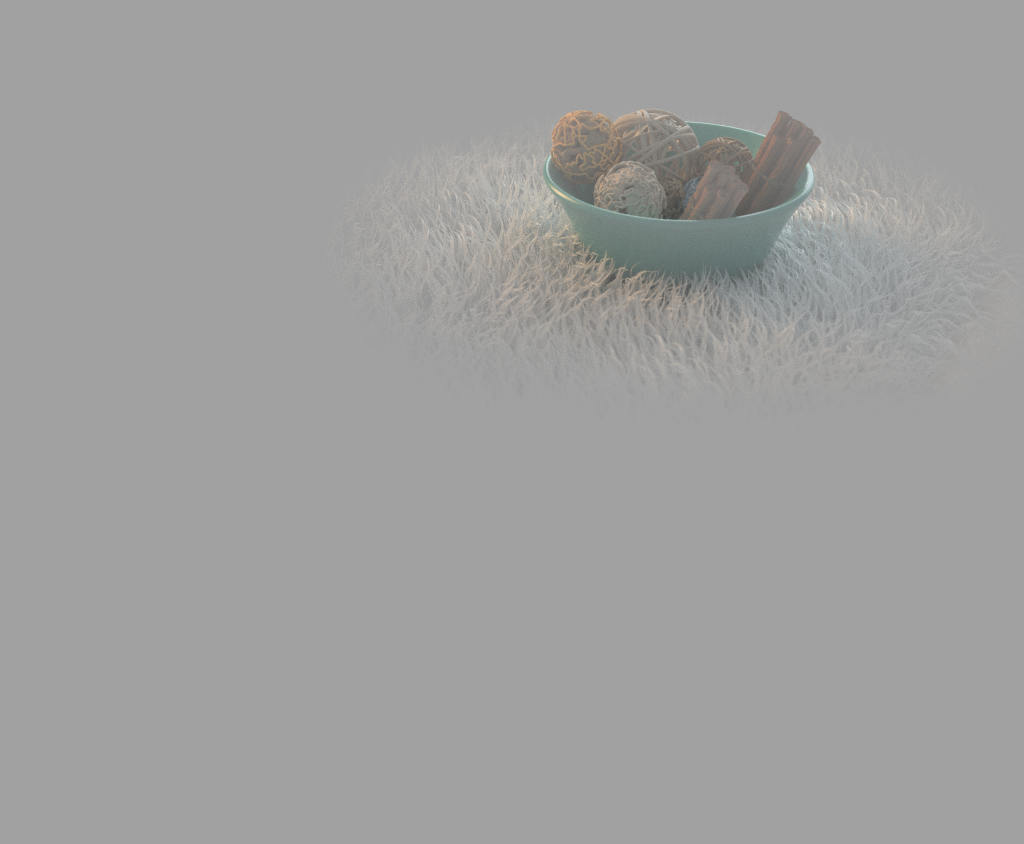
VRaySphereFade Relative Falloff with a value of 1.0
Example - Empty color
The Empty color (the area outside of that affected by the VRaySphereFade gizmo and its falloff) can be changed from a default of mid gray to any color required.
For the following examples, the Relative falloff has been set to a value of 0.5

VRaySphereFade Empty color set to mid grey

VRaySphereFade Empty color set to black

VRaySphereFade Empty color set to mid green