Object and Light Properties
This page provides information on the Object and Light Properties windows
Overview
In addition to the settings in the Render dialogue, which are global for the scene, you can set different render settings on a per-object basis. Some of those properties (primary and secondary visibility, visibility to camera, etc.) are accessible through the normal 3ds Max object properties page. V-Ray also defines some additional properties which can be accessed by pressing the Object settings or Light settings button in the System roll-out of Render Setup in the Settings tab.
UI Paths
||Select object|| > right click in viewport > V-Ray properties
||Render Setup window|| > Settings tab > System rollout >
Object settings.../ Lights settings... / Cameras settings... button
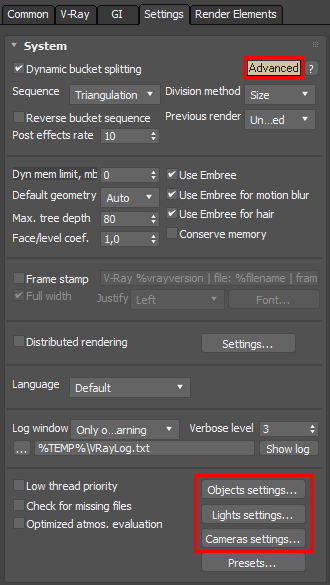
Object Properties
V-Ray supports per object control of motion blur, indirect illumination, and shadow/matte properties. On the left is a list of all objects in the scene and on the right are the properties. You can select multiple objects. There is also a list of MAX selection sets to make the interface more convenient and efficient.
Use default moblur samples – When enabled, the Geometry Samples value will be taken from the global Motion blur roll-out. When disabled, the number of geometry samples is taken from the Motion blur samples parameter below.
Motion blur samples – Sets the number of geometry samples for the selected objects, if Use default moblur samples is off.
Moblur duration – when enabled this allows you to control the strength of the motion blur effect on a per object basis. Larger values mean that the camera shutter is open for a longer time and smaller values mean the camera shutter is opened for a shorter time.
Velocity channel – Allows the user to manually specify a map channel to be used as a velocity channel
Velocity chan mult – Allows the user to control the velocity information on a per-object basis by multiplying the original velocity with the value specified here.
Generate GI – Controls whether the object(s) will generate indirect illumination. You can supply a multiplier for the generated indirect illumination.
Receive GI – Controls whether the object(s) will receive indirect illumination. You can supply a multiplier for the received indirect illumination.
GI surface ID – Prevents the blending of light cache samples across different surfaces. If two objects have different GI surface IDs, the light cache samples of the two objects will not be blended. This can be useful to prevent light leaks between objects of vastly different illumination.
Raytraced SSS ID – Used to tell VRayFastSSS2 that objects with the same ID need to share the same illumination samples when using raytraced multiple scattering. This avoids illumination seams between those objects.
Subdivs multiplier – A multiplier for the subdivisions of all secondary ray tracing done for the particular surface.
Generate caustics – When enabled, the selected objects will refract the light coming from light sources that are caustics generators, so that caustics are produced. Note that in order to generate caustics, an object must have a reflective or refractive material.
Receive caustics – When enabled, the selected objects will become caustic receivers. When light is refracted by objects that generate caustics the resulting caustics will be only visible when they are projected on caustics receivers.
Caustics multiplier – A multiplier for the caustics received by the selected object(s). Note that this value has no effect unless Receive caustics is checked.
Visible to GI – When disabled, the object will be considered perfectly transparent to GI rays.
Visible in reflections – When disabled, the object will appear perfectly transparent to reflection rays.
Visible in refractions – When disabled, the object will appear perfectly transparent to refraction rays.
Gen render elements – When disabled, the object will not appear in some render elements. The full list of the render elements affected is listed below.
Raw Lighting (VRayRawLighting)
Raw Total Lighting (VRayRawTotalLighting)
Raw Shadow (VRayRawShadow)
Lighting (VRayLighting)
Total Lighting (VRayTotalLighting)
Specular (VRaySpecular)
Shadow (VRayShadows)
Velocity (VRayVelocity)
Normals (VRayNormals)
Z-Depth (VRayZDepth)
VRayToon outlines – Allows the user to explicitly exclude an object from VRayToon. This parameter is ignored in V-Ray GPU.
Geometry – Allows the user to override the Default Geometry parameter in the System roll out on a per object level.
Static – The geometry is pre-compiled into an acceleration structure at the beginning of the rendering and remains there until the end of the frame. The static raycasters are not limited in any way and will consume as much memory as necessary.
Dynamic – The geometry is loaded and unloaded on the fly depending on which part of the scene is being rendered. The total memory taken up by the dynamic raycasters can be controlled by the Dynamic memory limit parameter.
Default – The option set in the Default Geometry parameter is used.
Matte Properties
V-Ray does not completely support the Matte/Shadow material of 3ds Max. However, V-Ray has its own matte system. You can control matte properties either on an object level through the Object settings dialog, or on a material level through the special VRayMtlWrapper material.
Matte object – When enabled, turns the object into a matte object. This means that the object will not be directly visible in the scene; instead, the background color will be shown in its place. However, the object will appear normally in reflections/refractions and will generate indirect illumination based on its actual material.
Matte for refl/refr – When enabled, this option makes the object a matte object when viewed through reflections or refractions. This means that whenever the object is reflected or refracted, the background color will be shown instead of the object color.
Alpha contribution – Allows the user to control how the object will appear in the alpha channel. Note that an object doesn't have to be a matte object for this setting to work - the alpha contribution can be changed regardless of whether the object is matte or not . A value of 1.0 means that the object will appear normally in the alpha channel. E.g. i f the object is opaque, the alpha is white; if the object is fully transparent, it will not influence the alpha channel at all. A value of 0.0 means that the object, regardless of its actual opacity, will not be present in the alpha channel, although it will be present as normal in the RGB channel . A value of -1.0 means that the object's alpha is cut out from the alpha of the objects behind it. E.g. if the object is fully opaque, its alpha will be black and will be blocking the alpha of the objects behind it, whereas if the object is fully transparent, it will not influence the alpha at all. Note that turning an object into a matte object does not change its appearance in the alpha channel. You need to explicitly change its alpha contribution.
Direct Light
Shadows – Makes the matte object receive shadows.
Affect alpha – Causes the shadows to affect the alpha of the object.
Color – Specifies the color of the shadows.
Brightness – Controls the brightness of the shadows.
Reflection/Refraction/GI
Reflection amount – If the material of the object is a reflective V-Ray material, this controls how much of the reflection will be visible on the matte object.
Refraction amount – If the material of the object is a refractive V-Ray material, this controls how much of the refraction will be visible on the matte object.
GI amount – Controls how much of the indirect illumination received by the object will be visible on the matte.
No GI on other mattes – Causes the object to appear as a matte object in reflections, refractions, GI, etc. for other matte objects. Note that if this is ON, refractions for the matte object might not be calculated (the object will appear a matte object to itself and will not be able to "see" the refractions on the other side).
Trace sets
Reflection Exclude list – An Include/Exclude list that allows the user to specify which objects are going to be visible in the reflections of the current object.
Refraction Exclude list – An Include/Exclude list that allows the user to specify which objects are going to be visible in the refractions of the current object
Light Properties
In this dialogue, you can specify properties of the lights in the scene with regards to caustics and global photon mapping. On the left is a list of light sources in the scenes and on the right are the light settings. You can select multiple light sources. There is also a list of 3ds Max selection sets to make the interface more convenient and efficient.
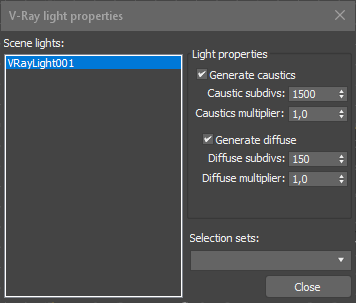
Generate caustics – When enabled, V-Ray will generate caustic photons for the selected light sources. Note that to obtain the caustics effect you must set the appropriate value for the Caustics multiplier below as well as put some objects that generate caustics in the scene.
Caustic subdivs – Controls the amount of photons that V-Ray will trace to estimate caustics. Large numbers slow down the calculation of the caustics photon map and may take more memory.
Caustics multiplier – A multiplier for the generated caustics by the selected object. Note that this multiplier is cumulative - it does not override the multiplier in the Caustics render roll-out section. The multiplier has no effect unless Generate caustics is checked.
Generate diffuse – When enabled, V-Ray will generate diffuse illumination photons for the selected light sources for use when the Global Photon Map is used for GI.
Diffuse subdivs – Controls the number of diffuse photons traced for the selected light(s). Larger values mean a more precise photon map but will take more time and memory.
Diffuse multiplier – A multiplier for the diffuse photons.
Camera Properties
The options here allows the user to control the motion blur generated by the camera movement.
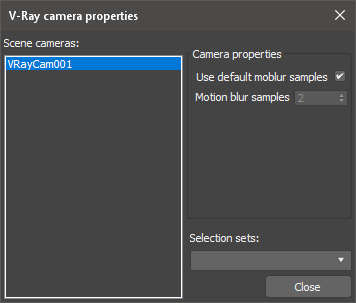
Use default moblur samples – When enabled, the Geometry Samples value will be taken from the global Motion blur roll-out. When this is off, the number of geometry samples is taken from the Motion blur samples parameter below.
Motion blur samples – Sets the number of geometry samples for the selected objects if Use default moblur samples is off.
Notes
-
Objects with Gen render element unchecked will still appear in the Z-Depth pass, but with constant Z-Depth of 1.0
-
When creating a matte object with Object and Light Properties and using the V-Ray CUDA engine, please note the following:
-
Alpha Contribution should be set to -1.0;
-
The Matte Surface, Affect Alpha and Shadows options should be enabled.
-