Preview Rollout
This page provides information on the Preview Rollout.
Overview
The Preview rollout is part of the Volumetric Grid Parameters and is located on the Modify panel.The options in the Preview rollout only affect how the VRayVolumeGrid is displayed in the viewport. These settings do not affect the final rendering.
UI Path
||Select V-Ray Volume Grid|| > Modify panel > Preview rollout
Preview
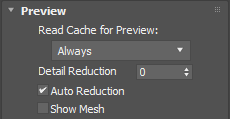
Read Cache for Preview – Allows to completely disable reading of cache files in order to speed up the viewport and the simulation. This way scrolling the timeline would be quick as there will be no access to hard disk or the network. If you still need to see the grid bounding box and the Cache File Content info, you could leave this option to Always, and instead disable all voxel preview options, the Mesh Preview, GPU Preview and all particle previews. The intended use for this parameter is as a last step performance optimization - once you're done tweaking your setup and you're ready to commit to a high-resolution, overnight simulation, disable the preview of cache files.
Always – Cache files are always read by the preview.
Don't Preview Caches – Cache files are never read for the preview. They will only be read during rendering.
Detail Reduction – Decreases the grid and particle detail in the preview. A value of 0 means no reduction. Increase this value if the interface starts to lag due to the simulation being very large. This parameter controls both the viewport preview and the GPU preview.
Auto Reduction – Enables automatic adjustment of reduction in detail due to the Detail Reduction setting . The preview detail will be reduced to the point where the preview will display fast without blocking the interface. Note that the detail will only decrease automatically, but will not increase .
Show mesh – Shows the implicit surface as a mesh. This mode overrides the Cell Preview settings.
Note: This option does not show the mesh if Ocean Mesh is selected as the Mode in the Rendering rollout, as this would slow down the user interface significantly.
Voxel Preview
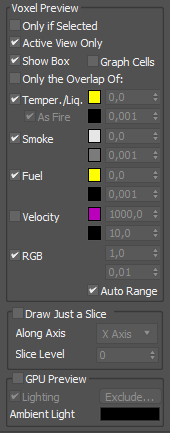
Only if selected – When enabled, the content is displayed in the viewports only when the VRayVolumeGrid is selected.
Active view only – When enabled, only the selected viewport displays the contents of the VRayVolumeGrid.
Show box – When enabled, shows a green box that represents the size of the grid specified in the grid settings and a red box that is the size of the loaded frame for preview and render.
Graph cells – When enabled, shows a lattice with the cell sizes on the sides of the VRayVolumeGrid box.
Only the overlap of – When enabled, shows only the cells where the selected channels (below) overlap:
Liquid/Temp – Enables the representation of the temperature or liquid (depending on whether the grid represents a liquid or fire simulation).
As fire – When enabled, the natural color of a hot black body is used for coloring the temperature. Otherwise the color ramp is used.
Smoke – Enables the representation of the smoke.
Fuel – Enables the representation of the fuel.
Velocity – Enables the representation of the velocity.
RGB/Wavelet – Enables the representation of the RGB channel or Wavelet channel, depending on which one is being used.
Auto Range – Automatically adjusts the preview ranges of visible channels for the current frame, so that important data is always visible and the preview is always quick.
Draw Just a Slice – Only a cross-section of the grid that is one voxel thick is visible in this mode. This allows for a better view of occluded details, and can help when previewing very rich data such as velocity fields.
Along Axis – The axis along which the grid will be sliced.
Slice Level – The offset of the slice from the bottom center of the grid, in voxels.
GPU Preview
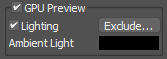
GPU Preview – Enables the GPU preview in the viewport.
Lighting – Enables the lighting by a list of light sources. Without lighting, the smoke will not be visible and only fire will be rendered.
Note: In order to get proper shading for the smoke, the light source has to have shadows enabled as well as atmospheric shadows. Otherwise the smoke will be rendered flat and featureless. V-Ray lights have these settings enabled by default, but a 3ds max Omni light must have its shadows on, shadow type set to VRayShadow, and Atmosphere Shadows on.
Exclude – Lights that are highlighted in the list will be included or excluded from affecting the VRayVolumeGrid. To deselect, use Ctrl+click.
Ambient light – When lighting is enabled, this parameter sets the color of the ambient light.