V-Ray in 3ds Max
This page provides information on V-Ray as a plugin to 3ds Max.
Overview
V-Ray is a rendering plug-in for 3ds Max. In addition to supporting most standard 3ds Max features, V-Ray supports many third-party plug-ins. V-Ray for 3ds Max includes two renderers, V-Ray and V-Ray GPU.
The first step in using V-Ray is to assign it as your renderer in 3ds Max, which makes the V-Ray parameters available to you. For information and links about V-Ray parameters, see the Rendering with V-Ray section below. See the V-Ray GPU in 3ds Max page for more information about V-Ray GPU.
After V-Ray is assigned as the renderer, initializing a rendering with standard 3ds Max UI commands will automatically render with V-Ray. In addition, all the V-Ray options will be available within the 3ds Max user interface, including global illumination and the creation of V-Ray lights, maps, and materials. While V-Ray will render standard 3ds Max features, the V-Ray options are designed to work with the V-Ray render engine, and thus will improve both image quality and render times.
Special Cases
In some cases, V-Ray interacts with 3ds Max features or plug-ins in ways that differ from the usual. See the following pages for more information:
Rendering with V-Ray
After you choose V-Ray or V-Ray GPU as the renderer, you can use the standard 3ds Max tools and buttons to start a V-Ray rendering. For example, the Render button in the Render Setup window will initialize a V-Ray rendering when V-Ray or V-Ray GPU is set as the renderer.
V-Ray renderings display in the V-Ray Virtual Frame Buffer (VFB), which has a multitude of V-Ray specific tools for saving and comparing renderings, adding lens effects, and viewing render elements.
When V-Ray is selected for Production Rendering Mode, you have the option of using V-Ray IPR (Interactive Production Rendering) from within the VFB. For more information, see V-Ray IPR in 3ds Max.
For tools to adjust rendering quality and speed with V-Ray, see the V-Ray Renderer Settings page for the V-Ray renderer, or the V-Ray GPU Render Settings page for V-Ray GPU.
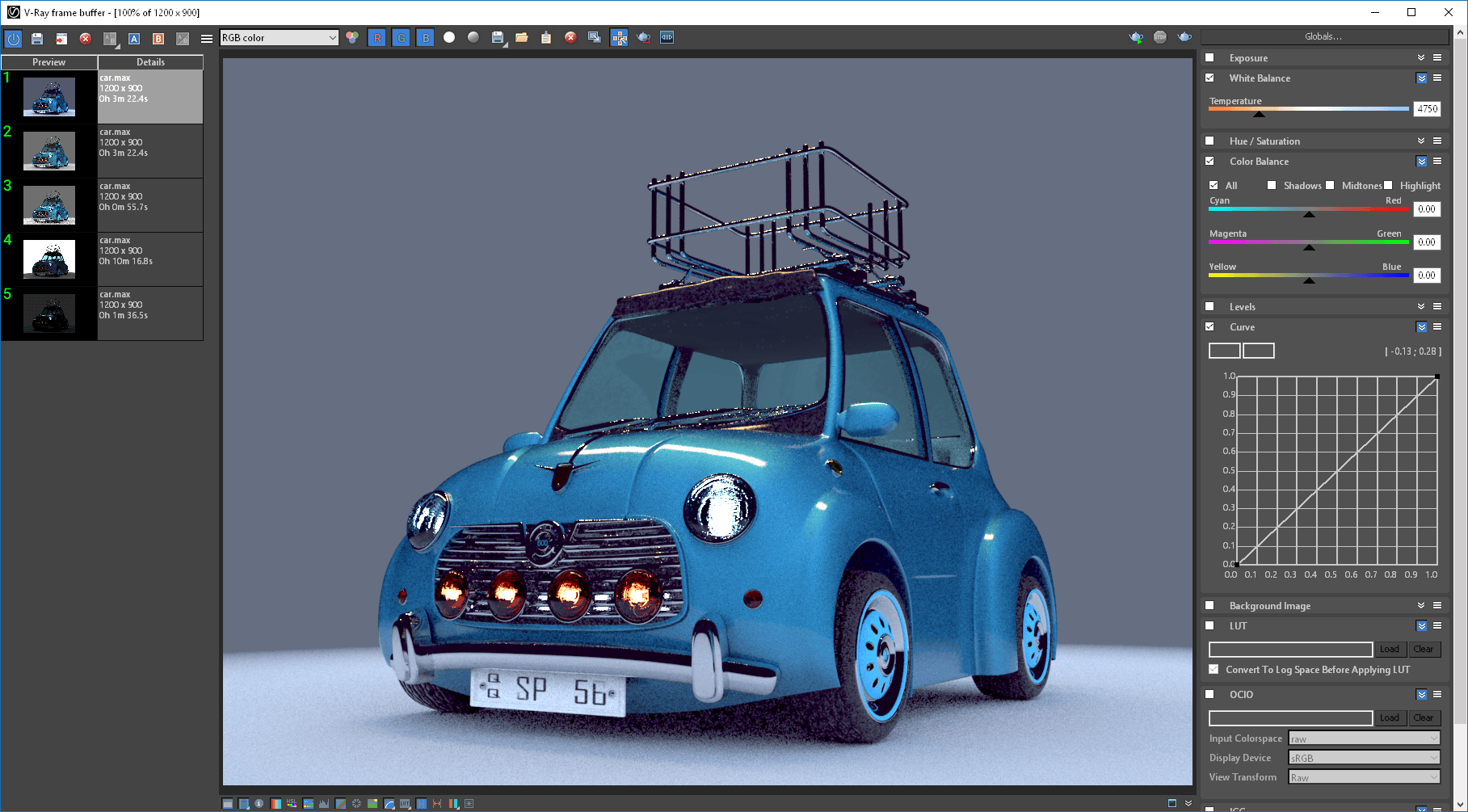
Rendering in V-Ray Frame Buffer (VFB)
Rendering Tools and Utilities
The following standalone rendering tools and utilities come packaged with V-Ray for 3ds Max. For a full list of tools and utilities that come with V-Ray, see the Additional V-Ray Tools page.
-
VRImg to OpenEXR Converter - This is both a command-line utility and a simple GUI application that can be used to convert .vrimg image files to .exr files in OpenEXR format.
-
Denoiser Tool - This is a command-line utility that can be used to denoise still images or animations outside of 3ds Max. This can be especially useful for animated sequences because the standalone tool can look at multiple frames at once and produce a better denoised result.