Trial Installation of V-Ray for 3ds Max
This page provides information on installing the trial version of V-Ray for 3ds Max.
Overview
This guide serves as a reference for the installation of the trial version of V-Ray for 3ds Max.
Obtaining V-Ray for 3ds Max
This section describes the setting up of your account and downloading the Trial of V-Ray for 3ds Max.
Creating your account
The first step in obtaining the trial version of V-Ray for 3ds Max is to create an account. Go to our Trial download page and press the Download V-Ray for 3ds Max trial link.
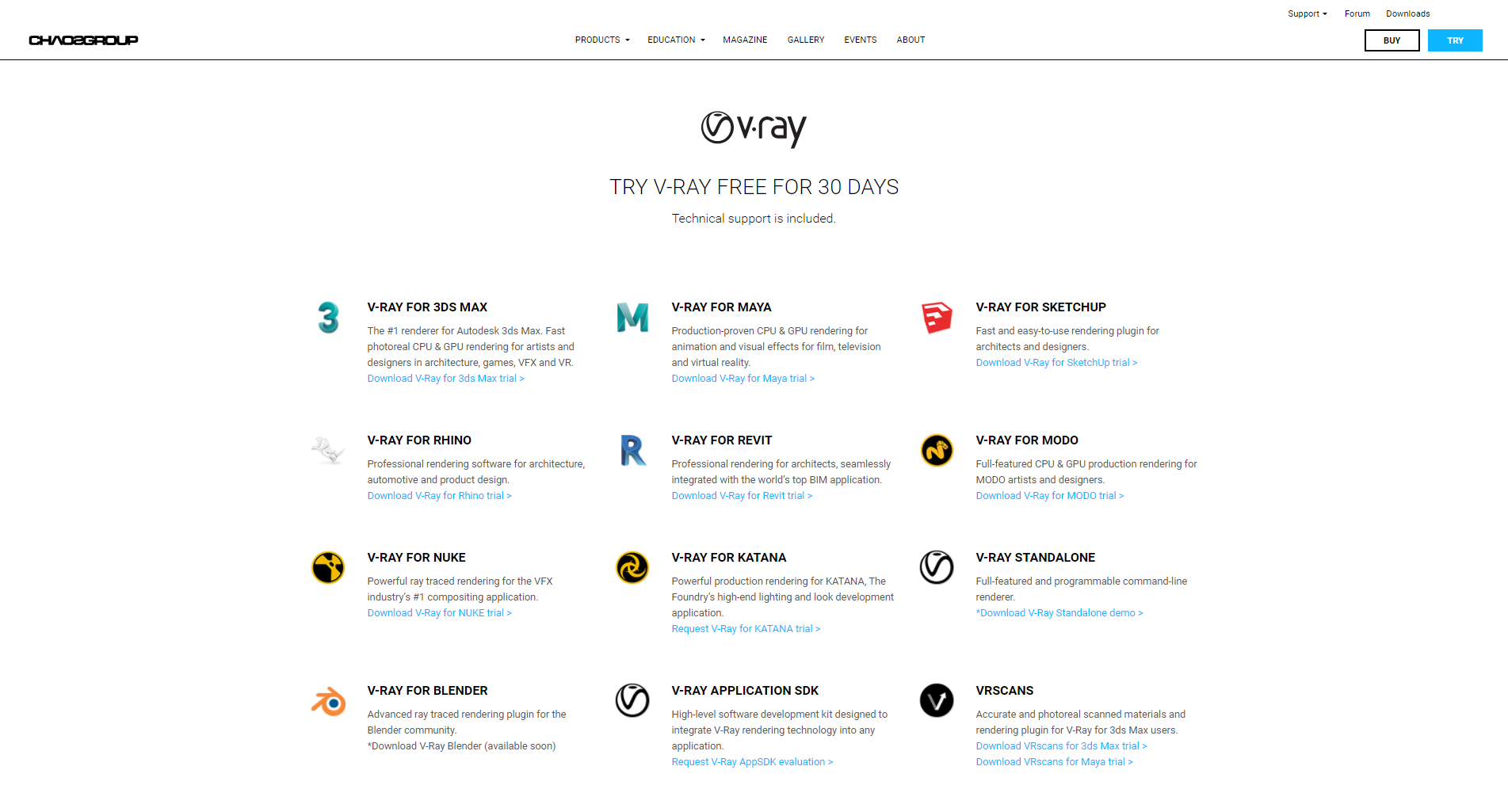
Next, you will be asked to create an account if you do not have one or to Sign In. Creating an account is as simple as providing an email address, a username, and a password.
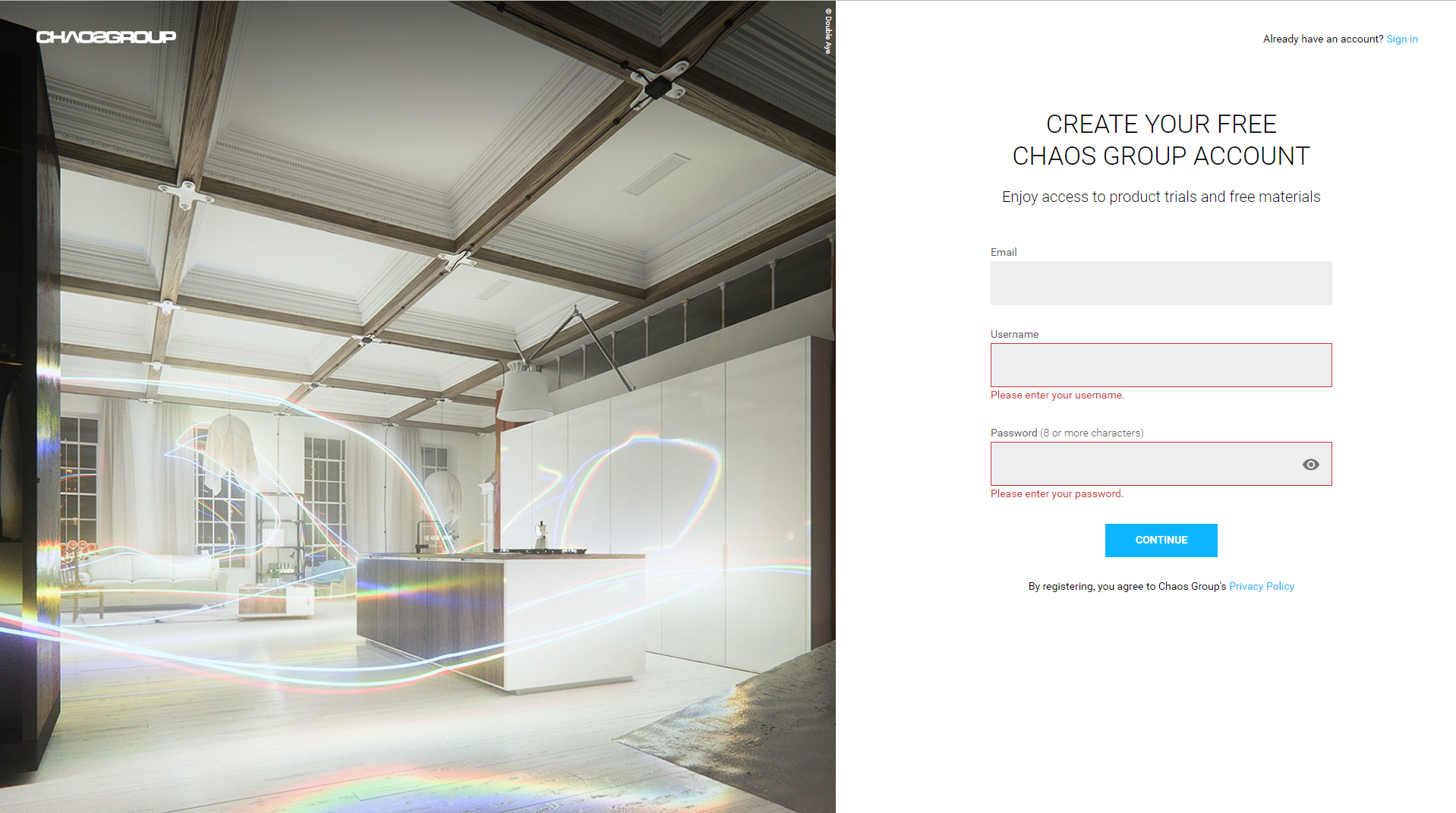
If you already have an account, you will just need to sign in with your credentials:
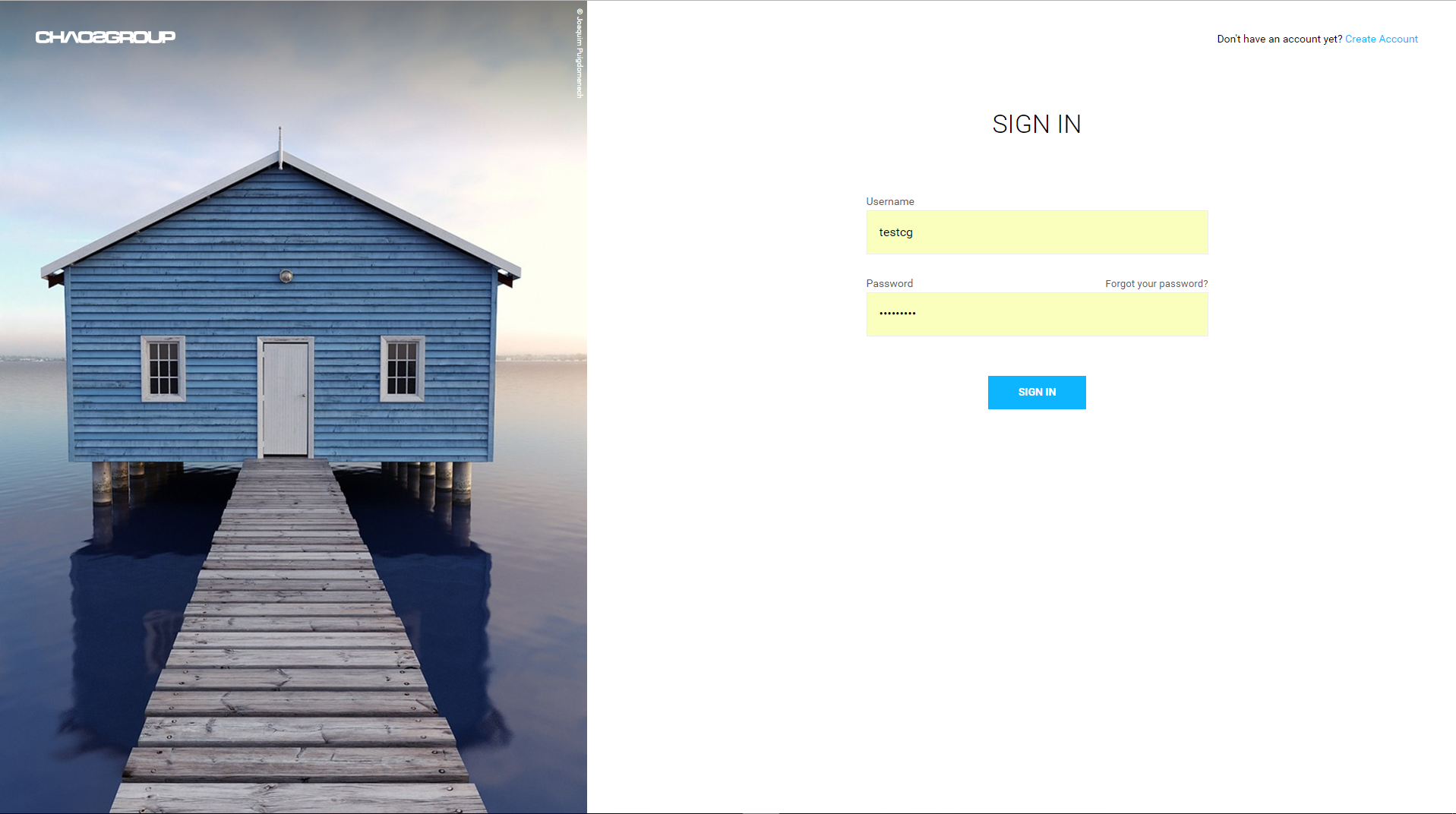
Downloading the trial version
After signing into the website you will be directed to the V-Ray for 3ds Max trial download screen. Choose between Business, Student, Educator, or Individual, and press the START MY TRIAL NOW button.
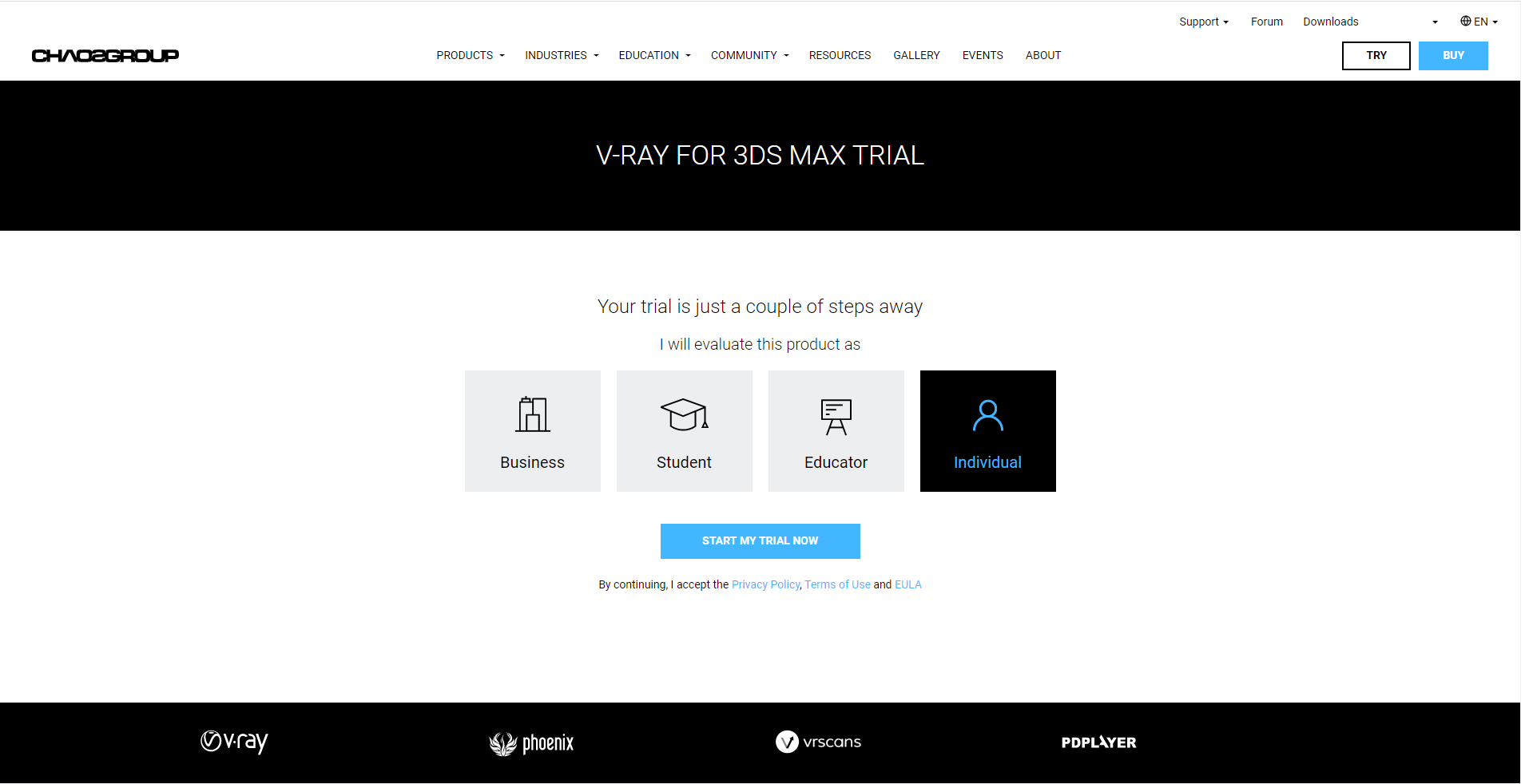
Once the site has finished processing the request, you should see the message shown below. Click on the Download Trial button.
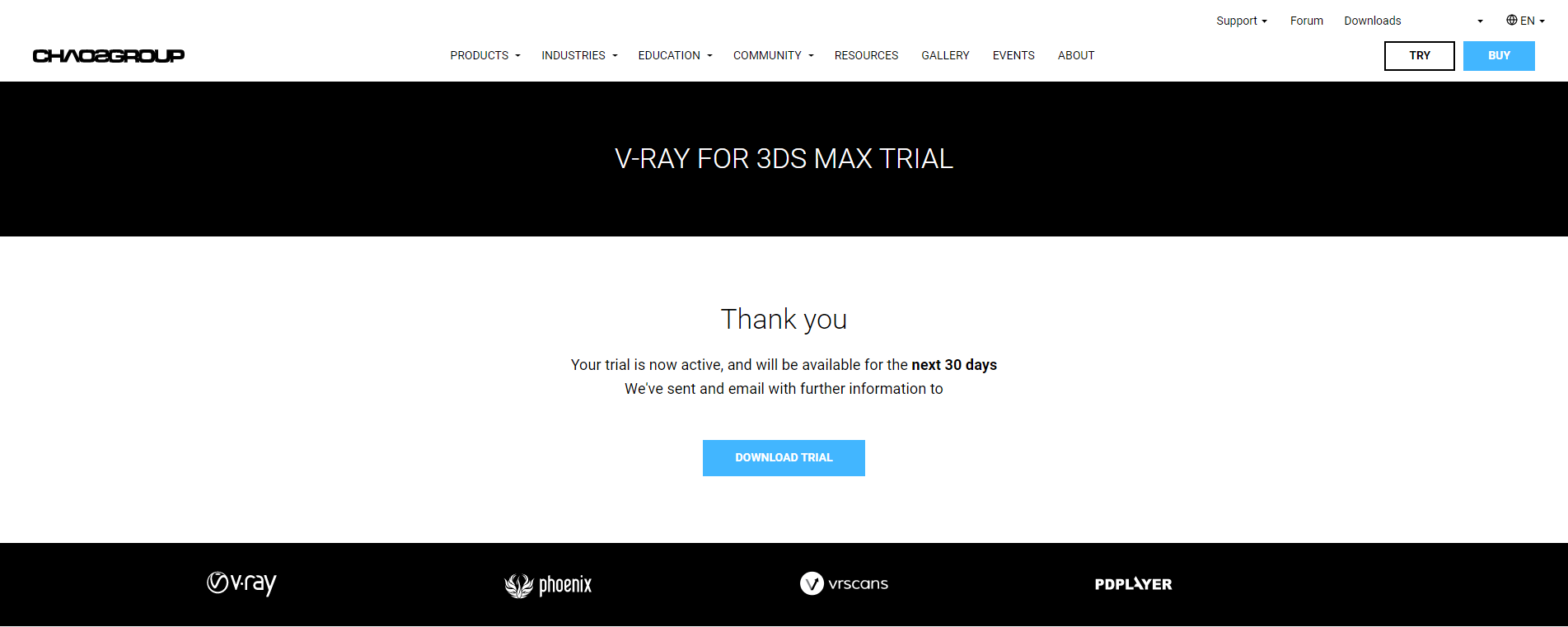
From there, you will be redirected to the download page for V-Ray for 3ds Max.
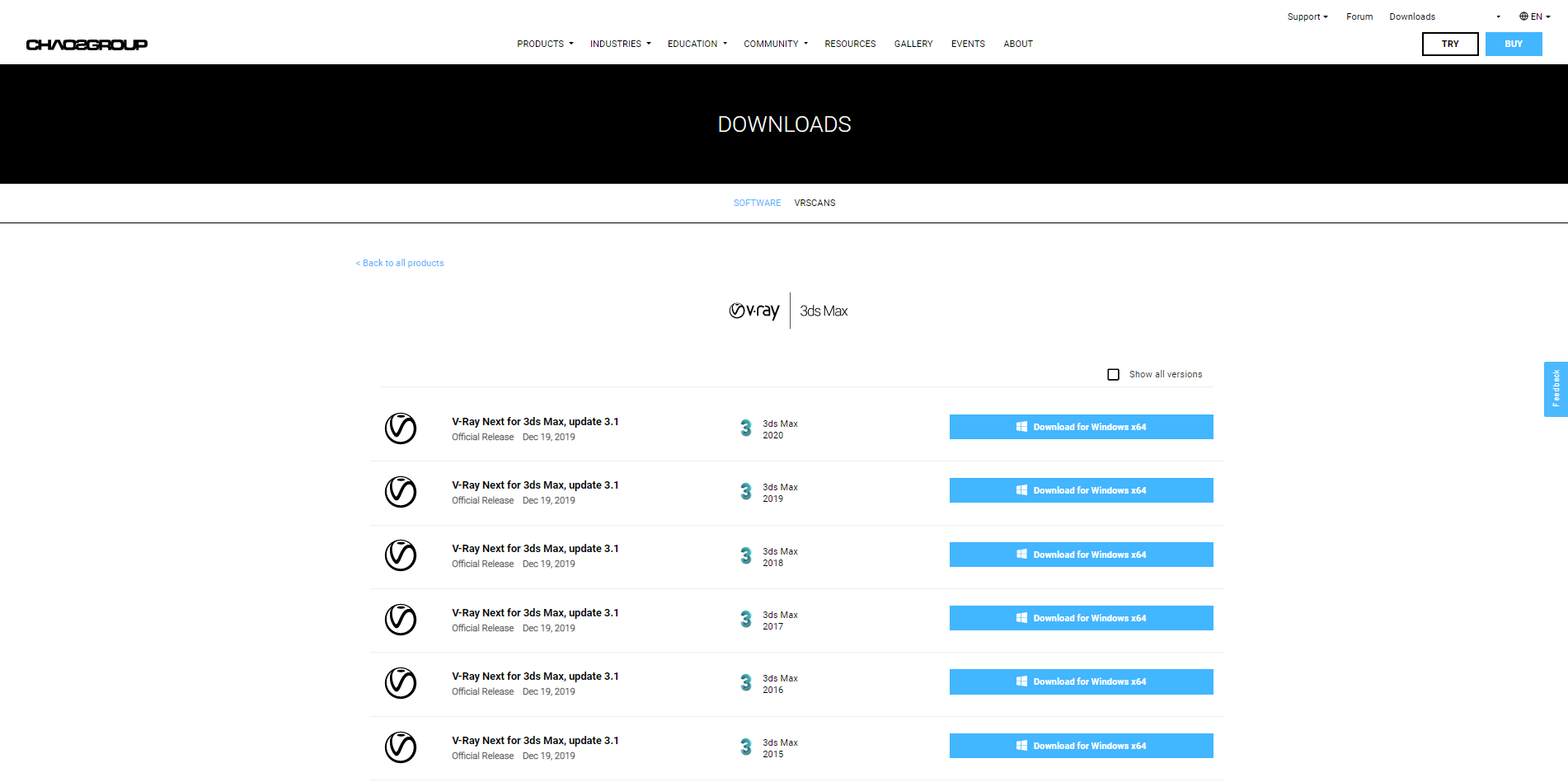
Select which version you need to download for your operating system.
Next, you have to activate the License Server. Open the Manage Chaos License Server app. It will automatically load the License Server in a new webpage. Alternatively, enter localhost:30304 in a browser. From the drop-down menu of ONLINE LICENSING, press Enable.
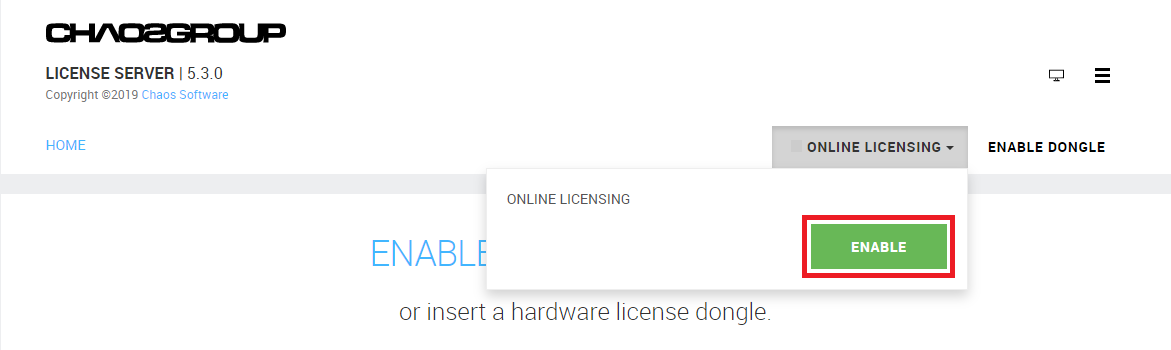
It will prompt you to enter the credentials you use to log in to chaosgroup.com. Once you enter them, your License Server and V-Ray for 3ds Max trial should be active.