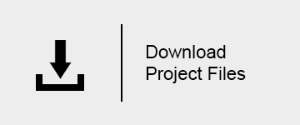Interior Render Settings
This page provides general guidelines for setting an interior scene for render.
Overview
This tutorial covers some general guidelines for rendering an interior scene.
First, we will go through the default V-Ray render settings that are optimized for a large variety of scenes. With their help as a starting point, we will learn how to make quick render previews that can be used for light adjustments. Then, we will prepare the scene for a production render. At the end, we will consider interior animation settings.

Still Image Render Settings
Step 1. First Render
1.1. Open the scene .
1.2. Assign V-Ray as the current renderer.
The default V-Ray Next settings generally work very well for still images. They require very little tweaking for most of the scenes and are a very good starting point.
1.3. Check the Override mtl option in the Global switches rollout, click the button next to it, and select a default VRayMtl material. This way, we can start with a fast preview render.
1.4. We keep the resolution small (640x480) at this first step in order to save render time, while making changes to the scene.
1.5. Render the scene:

The first render is quite dark. Let's see how to brighten it up, while aiming at a quick preview render.
Step 2: Quick Preview
2.1. Since the scene looks too dark, we would like to brighten it a bit. There are several ways to do this. One is to increase the power of the lights. However, this will make the directly lit areas of the image, like the patch of sunlight, too bright, while indirectly lit regions will remain relatively dark. Once the materials are applied to the scene, it will brighten it up considerably.
2.2. In this case, we can make the override material brighter. Go to the Material Editor and put the default VRayMtl in one of the slots (it shows up as being used in the "Environment" in the Material/Maps browser). Make the diffuse color of the material RGB (200, 200, 200).
2.3. Let's also explore the balance between noise and render time. For starters, set the Render time (min) to 0.0, that is, no limit in time. This way V-Ray will continue rendering until either the Noise threshold is reached or until the Max. subdivs are reached. Now, let's start with a high value for the Noise Threshold, something like 0.1.
2.4. Render.
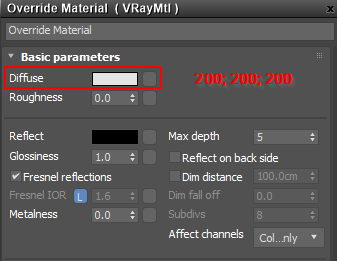

We still have the same amount of light entering the scene, but it is bounced around more and this increases the overall brightness of the scene.
At this point, you can adjust the ratio, color, etc of the lights, while getting a fast feedback on the lighting. The render is very quick, but the the image is grainy.
Step 3: Reducing Noise
3.1. To reduce the amount of noise in the image, let's set the Noise threshold to 0.05.
3.2. Re-render the scene.

The render time has increased (although it is still very fast), but the image remains noisy. This is a good trade-off for quick render previews.
3.3. Let's try to lower the Noise threshold even more and see how this will affect the render time. We can try with two different values: 0.01 and 0.005 (default V-Ray Next value).

Noise Threshold: 0.01.
Notice how the noise has been reduced considerably and the render time is still decently fast for this scene.

Noise Threshold: 0.005
Noise is not visible anymore, but the render time has also increased. The default V-Ray Next setting is a good choice for final renders.
As a rule of thumb, decreasing the Noise threshold in half will result in doubled render time. Be cautious with the amount of zeros after the point in the Noise threshold value! The default value of 0.005 will work very well for most of the scenes.
Step 4: Rendering with materials
4.1. Turn the Override mtl option in the Global switches rollout off. We set the Noise threshold to 0.01 here in order to preview the scene.
4.2. Render:

Render time increases because V-Ray now goes through each material in the scene and samples it. There is some noise in the image, but overall the result is good.
The scene is ready for the final render.
Step 5. Final Adjustments for a Production Image
We see that the default V-Ray settings work quite well for this interior scene.
5.1 The only thing we need to do is to set the Noise threshold back to its default value of 0.005.
5.2 For the final render, we set the resolution to 1280x720 pixels.
5.3 Render.

The final render
Recommended Animation Settings
Traditionally, rendering of sequences could produce unwanted flickering between frames, also referred to as "bubbling" or "boiling". That is because low frequency noise changes across frames.
V-Ray Next solves those issues with only two tweaks to the default settings: Light Cache Subdivs, and Retrace amount. While the suggested settings work for most cases (interior, exterior, environments, pack shots, simulations), we suggest you to test them across a set of representative frames before committing to the final sequence rendering.
Should some visual artifact still be present, continue increasing the two settings with small steps until they are resolved.
1.1 Make sure you start with the default V-Ray render settings. You can reset them easily by changing the render engine to another and then changing it back to V-Ray Next.
1.2 Set the image sampler to Bucket. Go to Render Settings > V-Ray tab > Image sampler (Antialiasing) > Type > Bucket. This is the preferred sampler type for final renders, as it's marginally quicker than progressive, and works more comprehensively with a number of ancillary technologies.
1.3 Choose the Noise Threshold that best suits your needs. A value of 0.005 will get rid of visible noise without the need of post-render denoising. To compare the two, see the difference between the default value of 0.01 and 0.005 in the example above.
Notice that depending on a number of factors (scene type, lighting, shaders, geometry), the same noise threshold may produce marginally different results on a scene-by-scene basis. Good tip is to always test before committing to final.
1.4. Go to the Light Cache settings of the GI tab and change the Subdivs to 3000. Increasing Light Cache Subdivs ensures that the Light Cache is well sampled, and stable across frames. The impact on render time of the higher subdivs is negligible compared to the rendering of the actual frame, so this is a good general practice without any particular drawbacks.
Please note, the calculation method of the Light Cache needs to be "per frame" (the default) instead of a path-driven method, such as "camera path".
1.5 Next, set the Retrace parameter to 8.0. This parameter helps trace further rays where the Light Cache solution wouldn't be good enough on its own. Higher values make V-Ray trace more rays in the final rendering of the image. It will prevent "splotching" at the expense of some render time.
1.6 The changes are all done. Test the values with a representative set of frames (ideally, the most complex ones), and if no issue is present, you can commit to the final render.
1.7
Should there still be visual artifacts within a single frame, raise the Retrace Value. In case you spot small changes to the GI solution across frames ("bubbling"), raise the number of LC subdivs. A value of 10 for Retrace, and 5000 for the Light Cache Subdivs should be the highest values you would ever need to go.