V-Ray Render Settings
Overview
The 3ds Max Render Setup window hosts many V-Ray settings for both V-Ray and V-Ray GPU. Choosing the V-Ray GPU engine changes the available settings. For more information about the V-Ray GPU render settings, follow the link.
This section provides information on render setup with the V-Ray engine.
The Common tab contains no custom or unique V-Ray settings. For more details on the parameters found under this tab, please refer to the 3ds Max help documentation.
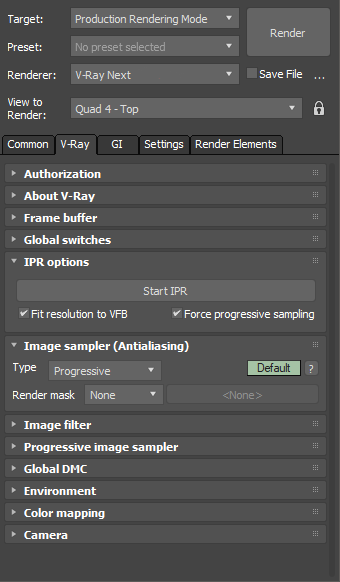
Selecting the V-Ray Renderer
In order to use V-Ray, you must first select one of its renderers as your current renderer.
-
Open the Render Setup window. See below where can you find the Render Setup window.
-
At the top of the Render Setup window, choose Production Rendering Mode as the Target.
-
For Renderer, choose V-Ray.
Older scenes saved with ActiveShade mode can still be opened in V-Ray Next in order to convert them to Production Rendering Mode.
UI Paths
||Main Toolbar|| > Render Setup button
||Rendering menu|| > Render Setup...
||V-Ray Toolbar|| > V-Ray Render Settings button

||Render Setup window|| > Renderer > V-Ray
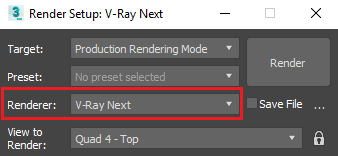
Render Settings Tabs
V-Ray parameters are under several tabs in the Render Setup window. Additionally, each tab is divided into several rollouts.
-
V-Ray tab - Selection of the image sampler type for antialiasing and image filtering, customizable settings for cameras and environment, VFB settings.
-
GI tab - Selection and settings for primary and secondary GI engines, GI caustics.
-
Settings tab - Global settings including displacement and texture settings.
-
Render Elements tab - Creation and control of render elements for beauty pass compositing and post-production.
In V-Ray, the two tools that most greatly impact the balance of render quality vs. speed are the image sampler (under the V-Ray tab) and GI engine(s) (under the GI tab). Learning the basics of how these two features work will greatly enhance your ability to adjust settings in V-Ray and maximize image quality while keeping render times to a minimum. See the linked pages for explanations on how these features work.