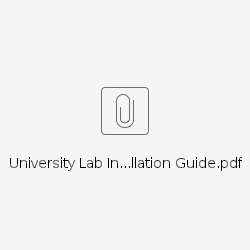University Lab Installation Guide
This step-by-step guide will show system administrators how to install V-Ray at a University Lab.
STEP 1: DOWNLOADING AND INSTALLING V-RAY
The builds required for the V-Ray installation can be acquired from the download section of Chaos Group's website. You need to log in with your account; details (username and password) will have been sent to you in an email confirming your purchase.
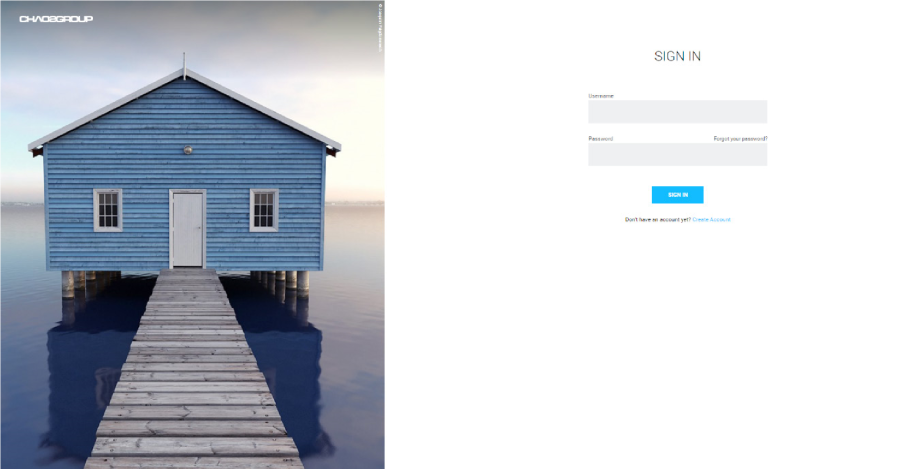
Detailed information on how to automate the installation when deploying on multiple machines can be found on our help portal . The documentation page of the portal includes all V-Ray products.
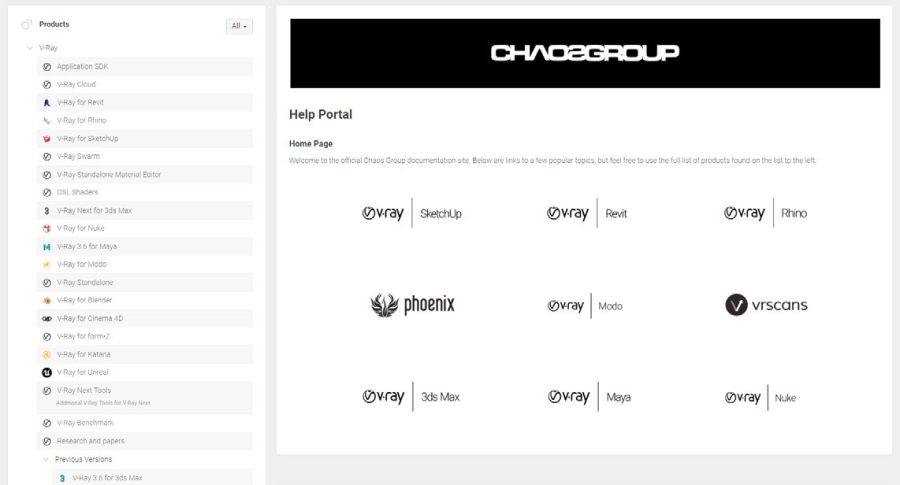
Choose your product, and follow these instructions:
-
Setup and Installation
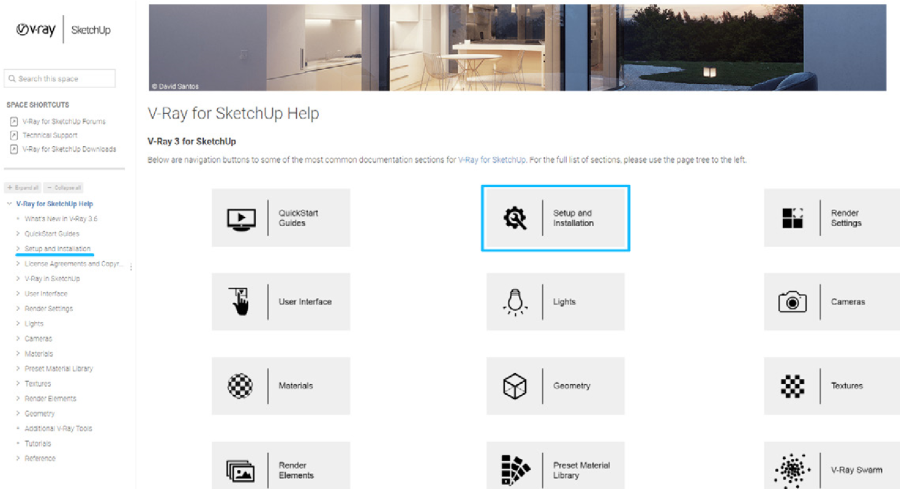
2. Silent Installation
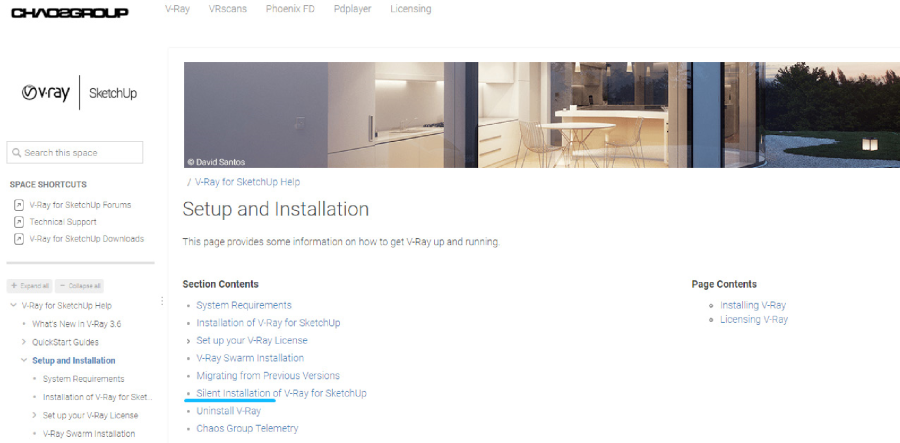
Using V-Ray for Maya from a zip file
V-Ray for Maya can be installed from a .zip file — setup is described in the following article .
When using V-Ray for Maya education licenses, there are a couple of additional steps.
-
Install V-Ray on one machine with Maya locally (V-Ray for Maya, not standalone installation)
-
Copy the following files and paste them in the network install location:
-
C:\Program Files\Autodesk\Maya201x\bin\v_ray_3_for_maya_201x.cgam -> Copy to //Your_network_location\ vray_edu_maya201x_x64\maya_root\bin
-
C:\Program Files\Autodesk\Maya201x\vray\bin\v_ray_3_standalone.cgam -> Copy to //Your_network_location\ vray_edu_maya201x_x64\maya_vray\bin
-
C:\Program Files\Autodesk\Maya201x\vray\vrayplugins\v_ray_scanned_material.cgam -> Copy to //Your_network_ location\ vray_edu_maya201x_x64\maya_vray\vrayplugins
-
STEP 2: INSTALLING THE LICENSE SERVER
The V-Ray licensing requires a V-Ray license server, which obtains licenses from the carrier (dongle or online licenses), and redistributes them to client machines with V-Ray. Please download the license server and install it to one of the machines in your internal network.
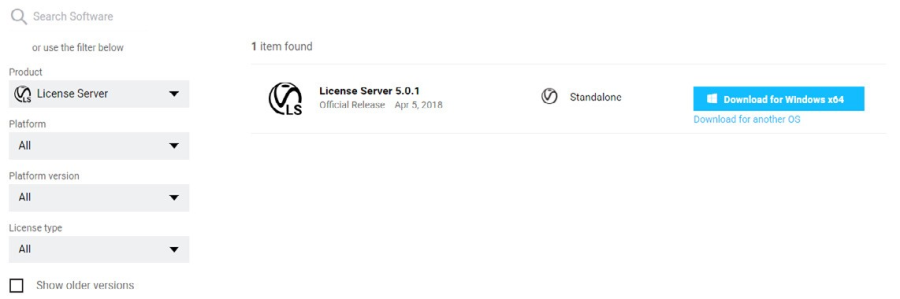
In cases where the licenses are on a hardware USB dongle, the dongle drivers must be installed as well.
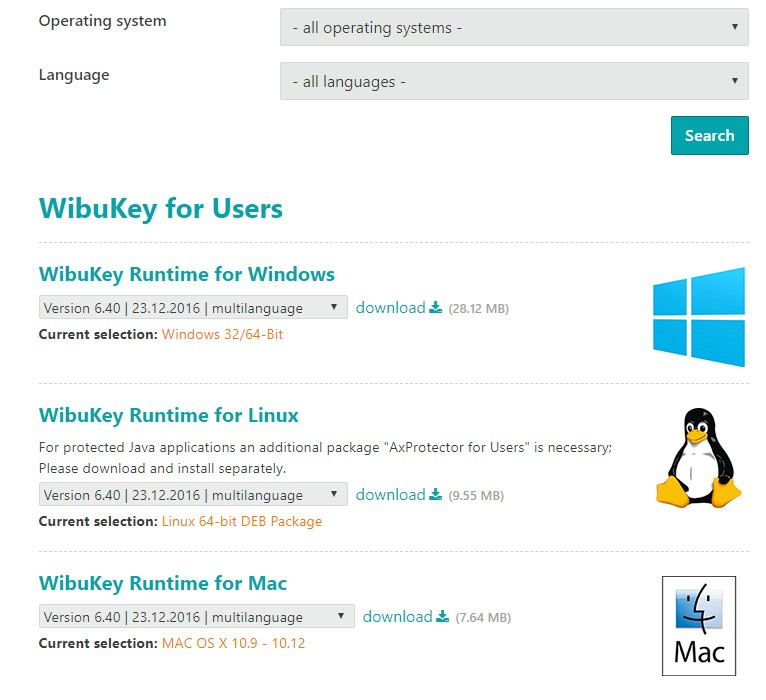
The V-Ray license server software can be installed on a server OS, or on a 64-bit Desktop OS. Specific server roles are not required for it to run. You can check hardware requirements and supported OS versions by doing the following:
-
Go to the Help Portal
-
Choose your product
-
Setup and Installation
-
System Requirements
The V-Ray license server uses TCP port 30304 to communicate with client computers in your local network.
Command line controls are available via " V-Ray License Server Controller " .
You can find more documentation on installation and best practices here .
STEP 3: LICENSE SETTINGS
License settings can be set during V-Ray installation. V-Ray reads its license settings (license server IP address/ hostname/FQDN and port) from vrlclient.xml file, located by default in the following location:
Windows - C:\Program Files\Common Files\ChaosGroup
MAC - /Users/"user name"/.ChaosGroup/
Linux - /home/"user name"/.ChaosGroup
Under Linux and MAC OS, the file is placed into a user's home folder, so the license information is set per user. However, this setup may cause inconvenience if different users share a machine, for example teacher and student accounts. To avoid this, place the vrlclient.xml file in a shared location (either a local or a network one) and point V-Ray towards it by setting the "VRAY_AUTH_CLIENT_FILE_PATH" V-Ray environment variable on each machine.
The variable should look like:
VRAY_AUTH_CLIENT_FILE_PATH=//SERVER/path/to/license_file/
The env variable should point to the folder containing the vrlclient.xml file without including the file name.
Example:
CORRECT: VRAY_AUTH_CLIENT_FILE_PATH=//MY_SERVER/ shared/
INCORRECT: VRAY_AUTH_CLIENT_FILE_PATH=//MY_ SERVER/shared/vrlclient.xml/
More information on how to change the vrlclient.xml location is available here .
The procedures described in this document cover the most common cases and identified exceptions. If you still experience problems installing V-Ray at your university lab, please contact us at education@chaosgroup.com .