Input Rollout
This page provides information on the Input Rollout.
Overview
The Input rollout is part of the Volumetric Grid Parameters and is located on the Modify panel. It has controls for multiple frame input, timing of frames, and blending/smoothing of frames for the VRayVolumeGrid.
UI Path
||Select V-Ray Volume Grid|| > Modify panel > Input rollout
Input
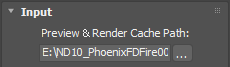
Preview & Render Cache Path – Specifies the cache file name in one of the three volumetric formats that VRayVolumeGrid supports (OpenVDB, Field3D, PhoenixFD). If the file was specified when the VRayVolumeGrid object was created, the filename appears here. For a sequence of frames, the file name can contain format specifiers to describe a sequence of files. Environment variables can be used as well, which is explained in the Using Environment Variables with Cache Paths section below. VRayVolumeGrid supports multiple format specifiers:
<frame0n>, where n is an integer specifying the number of digits, and the optional 0 specifies padding with zeros. For example, if you enter cache_<frame04>.vdb as the file name, this will be expanded to cache_0000.vdb for frame 0, cache_0001.vdb for frame 1, and so on. The same logic is used for VRayMesh.
# symbols will be replaced with the current frame number. Multiple symbols can be used to specify the number of digits in the file name. For example cache_###.vdb will be expanded to cache_001.vdb for frame 1.
The form %xd is a deprecated form that can no longer be entered, but will work with older .vrscenes that already use this format. The form will be resolved to the current Maya frame. The x, when present, specifies the minimum number of symbols for the frame number. For example, if the current frame is 9:
%d will resolve to "9"
%3d will resolve to "··9"
%03d will resolve to "009"
Clicking the "..." button will open a menu with the following options:
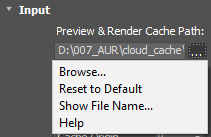
Default
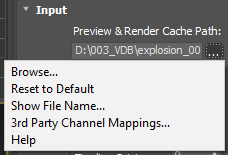
With .f3d or .vdb cache loaded
Browse – Opens a dialog for choosing one of several cache file types. Phoenix FD can import *.f3d and *.vdb files from other fluid simulator software products. Supported file formats are:
-
Phoenix FD *.aur
-
Field3D *.f3d
-
OpenVDB *.vdb
Reset to Default – Resets the cache path to the default value of $(same_as_output).
Show File Name... – Displays the full cache file path for the current frame.
3rd Party Channel Mappings... – This option is available when a .f3d or .vdb cache is loaded. It launches the Channel Mappings dialog for mapping 3rd party cache channels. See the Channel Mapping section below for more information.
Help – Launches the Volumetric Grid Input help documentation in the web browser.
V-Ray is tightly integrated with Phoenix FD and its native .aur format thus the default rendering settings may be less than ideal for 3rd party cache files.
When loading VDB files generated by other software packages, you are given the option to choose a preset. The presets will modify the orientation of the cache files depending on the coordinate system of the source application (Y-up versus Z-up) by Enabling / Disabling the Flip Up Axis option.
Reasonable default values for the shading and rendering parameters will also be provided. You can further edit the parameters in the Rendering rollout to achieve the desired appearance of your simulation.
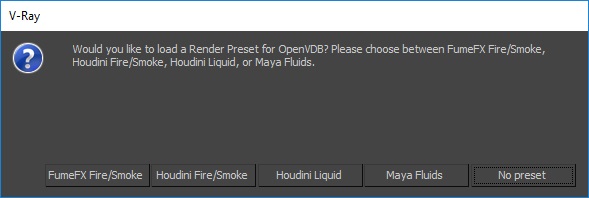
Time Bend Controls
This section contains playback options you can use for retiming a simulation after it has already finished. Using these, you can speed up, slow down or animate the motion of the simulated sequence. When retiming an existing simulation from this section without re-simulating, additional RAM might be used, and loading a new timeline frame may take longer when the frame must be obtained by creating a new one between two adjacent cache files. We will refer to the process of creating an intermediate frame from two caches as Blending.
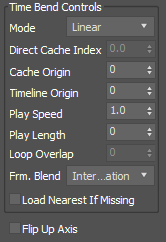
Mode – Used to control how VRayVolumeGrid will obtain the cache frame that has to be rendered at a given time. Note that the frame is not always an integer. In this case interpolation is used to construct a temporary grid in RAM.
Linear – The default mode where the input sequence is controlled by an optional Cache Start offset and Play Speed.
Cache Index – A direct frame index can be specified and eventually animated.
Loop – A piece of the sequence is looped. In this mode, the Cache Start parameter specifies where the beginning of the looped sequence is, the Length parameter specifies the length of the loop, and the number of overlapping frames is specified by Loop Overlap.
Direct Cache Index – Used in Cache Index mode and specifies the cache file index for the current timeline frame. This can be animated in order to achieve more interesting time-bend effects.
Cache Origin – An offset specifying which cache file from the sequence will be placed on the timeline at frame Timeline Origin.
Timeline Origin – An offset specifying which timeline frame the starting cache will be placed on.
Play Speed – A multiplier for the playback speed. A value of 1 means that each timeline frame corresponds exactly to one cache file index. If the play speed is not exactly 1.0, frames will be blended with the method specified by the Frame Blending parameter. Note that Play Speed is not keyable - you should switch to Cache Index mode and animate the Direct Cache Index.
Play Length – The duration in timeline frames. In Linear mode, when this parameter is larger than 0, the sequence length is limited to its value. In Loop mode this parameter shows the loop length.
Loop Overlap – In Loop mode, specifies the number of timeline frames after the loop's end that will be blended with the loop's beginning to make a smooth transition. Keep in mind that the end transition frames are not in front of the sequence end, but after it. For example if the loop starts at frame 35 and has a Length of 20 and a Loop Overlap of 5, the transition frames will start at frame 55 and will end at frame 59, which means the simulation must be at least 59 frames long. It is recommended that the Loop Overlap value be longer than the average "lifetime" of the simulation elements while involved in highly visible motion. For example, for a waterfall, the Loop Overlap value should be at least the average time it takes for a water droplet to fall the full distance before being absorbed into the water at the bottom. For a campfire, this should be at least the average time for a particle to rise up and disappear/die. Correct setting of this value is especially important for simulations that contain particles.
Frm. Blend – Used when the Play Speed parameter is not exactly 1.0, or the Direct Cache Index for the current timeline frame is fractional, or you have specified a Loop Overlap in Loop mode. In these cases, a single timeline frame must be constructed from two cache files by blending between them. Each time the timeline is scrolled to a new frame, the caches for this frame will be blended again. You can choose between three different methods for blending between cache files:
Interpolation – Simple linear interpolation suitable for slow simulations. This is the fastest method but it does not capture movement well and may produce flickering.
Velocity – Velocity-based interpolation. Produces better results, but works more slowly. Captures well the movement of the fronts of the plumes, but does not work well for smoke moving backwards, and also may produce flickering.
Precise Tracing - Improved Velocity based interpolation for Fire and Smoke simulations. Captures plume movement very well and can handle very low Play Speeds.
Load Nearest If Missing – If there is no cache file at the required frame, the nearest cache is found and loaded. This is useful for a simulation that ends with a sequence of static frames (for example, still liquid or freezing fire) as it prevents the need to render multiple identical frames after movement has stopped.
Flip Up Axis – When enabled, flips the Y and Z axis of the cached transformation. This is useful when the cache was created with a different up axis (for example in Maya).
Channel Smoothing
Smoothing is performed after the cache file is loaded for the current frame, so for large grids it could cause significant lag when changing frames. To prevent this from occurring, switch it off during the design process and re-enable it again before rendering.
This section controls the smoothing filter that can be applied over the input channels. In order to reduce the smoothing controls, the UI has controls for one channel only, and a combo box that specifies which channel is currently selected in the UI.
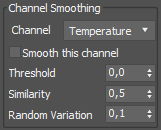
Channel – Controls which channel is loaded in the UI. This does not affect the rendering.
Temperature
Smoke
RGB
Fuel
Velocity
Smooth this channel – When enabled, the channel will be filtered.
Threshold – If this value is 0, the entire grid is smoothed evenly. The higher the threshold is raised, the less voxels are affected and only the sharpest gradients are smoothed. The highest value you could use here depends on the range of the values of the smoothed channel - for Smoke it's usually in the [0,1] range, while for Velocity it could go as high as several hundred and for Temperature it could be over a thousand. If you set this value too high, no voxels will be smoothed at all.
Similarity – Increasing this value allows you to smooth only the finer small-scale noise without changing the areas of the fluid which are already smooth. Note that just like the Threshold option, this value also depends on the range of the selected channel. If you want to remove only some sharp fine disturbances from the simulation without blurring other areas, set the Threshold to 0, increase the Similarity to the highest values the selected channel can take and then start reducing it until the small-scale noise is removed, while the larger fluid shapes are retained. This option won't take effect if the Threshold parameter is raised to the maximum.
Random Variation – This parameter introduces noise of uniform scale in the channel before smoothing is applied. This can be useful if you want to give the fluid a more homogeneous pattern and this way it can also help hide grid artifacts. Note that just like the Threshold option, this value also depends on the range of the selected channel. You can use this option to only add noise to the channel without smoothing it - in order to do this, set both Threshold and Similarity to the highest values of the selected channel and this way they will not take effect.
Channel Mapping
Different applications use different channels and might have different names for them. When loading f3d/vdb files, V-Ray tries to automatically make the conversion to the supported channels. If a channel is not mapped by default, a channel can be manually set from the dropdown menu. It can be accessed from the Cache Path menu when a 3rd party cache is loaded (e.g. .f3d or .vdb files).
Using Environment Variables with Cache Paths
There are path environment variables in every OS, and they can be used with the Volume Grid cache file paths.
For example, to access environment variables in Windows 10 and Windows 8, follow these steps:
-
In Search, search for and then select: System (Control Panel).
-
Click the Advanced system settings link.
-
Click the Environment Variables... button.
-
In the System variables section, using Edit System Variable (or New System Variable) window, specify the value of the PATH environment variable.
Using this, you can create a path (variable), give it a name, and use it for cache files with the Volume Grid.
For example, the path D:\PhoenixFD\Cache can be given the environment variable name "Cache". In the Volume Grid Input rollout, you can specify the Input Path as the following:
$env(Cache)\cache_name###.aur
This will load the cache files in D:\PhoenixFD\Cache.
Note that in order to reference environment variables, the following pattern must be used:
$env(<variable_name>)