Creating Car Paint with VRayStochasticFlakesMtl
This page provides a tutorial for using VRayStochasticFlakesMtl
Overview
This tutorial explains how to use the VRayStochasticFlakesMtl - a material used for adding flakes to simulate materials like car paints, snow and other glittery materials. Below, we show the workflow for creating a car paint .
The VRayStochasticFlakesMtl can be used separately or together with VRayBlendMtl

Tutorial steps
In this tutorial, we will discuss some of the ways of using VRayStochasticFlakesMtl with VRayBlendMtl. In this part, we will create a car paint material.
When you blend the VRayStochasticFlakesMtl with a VRayBlendMtl, it's best to use the flakes on top as a coat. The VRayStochasticFlakesMtl can also be used as a base. The position of the flakes depends on the result you are after.
Creating a car paint material using VRayStochasticFlakesMtl
Part I: Create a VRayStochasticFlakesMtl and a VRayBlendMtl
1. Start by opening the Material Editor and start by creating VrayMtl a and a VRayBlendMtl.
2. Connect the VrayMtl to the Base of the VRayBlendMtl.
3. Create a VRayStochasticFlakesMtl material and name it Flakes.
4. Connect the Flakes to coat 1 slot of the BlendMtl.
5. Create second VRayStochasticFlakesMtl material ( this one we will use for colored flakes ) and name it Colored Flakes.
6. Connect the Colored Flakes to coat 2 slot of the BlendMtl.
7. Select the VrayMtl and change the relfection color to the desired Car color.
8. Set the Glossiness paramater to 0,45 for more blurry reflections.
9. Increase the Fresnel IOR to 14,0
Now that we have all the materials and textures created and connected, we can adjust the settings of the VRayStochasticFlakesMtl.
10 . First we will ajdust the Flakes settings. Select the Flakes material
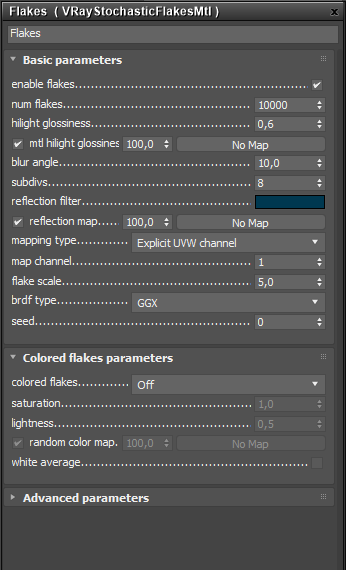
11. Adjust the number of flakes. There is no perfect value. You have to experiment with different values to achieve the desired result. In our case, a value of 10 000 works well.
12. Adjust the highlight glossiness if you want more blurry or glossy highlights. In this case the value of 0,6 works fine.
13. Set the blur angle to 10,0. This will blur the flakes.
14. Change the reflection filter color if you want to tint the reflections. Set it to blue for the purpose of this tutorial.
15. Change the mapping type to Explicit UVW channel, given your geometry has proper UVW mapping. Alternatively, you can also use Triplanar from object XYZ.
- In case you are using Explicit UVW channel , set the flake scale to 1,0. ( in our case we will set it to 5,0 )
- In case you are using Triplanar from object XYZ , set the flake scale to 0,01.
Some car paints have different metal flakes used for the blend the paint. We can create colored flakes using the Random hue option from the colored flakes rollout menu.
16. Now we will adjust the Colored Flakes. Select the Colored Flakes material.

17. Adjust the number of flakes. In our case, we will set it as the main flakes, a value of 10 000 works well.
18. Adjust the highlight glossiness if you want more blurry or glossy highlights. In this case the value of 0,6 works fine.
19. Set the blur angle to 6,0. This will blur the flakes.
20. Copy the reflection filter color from the main flakes material.
21. Set the flakes scale to 3,0
22. Set the colored flakes to Random hue. This parameter will create our colored flakes.
23. Set the saturation to 0,6. This will desaturate the colored flakes.
24. Set the lightness to 0,3.
25. Assign the VRayBlendMtl to a geometry, in our case the car.
Part II: Create a clear coat for the Car paint.
1.Star by creating a new VRayBlendMtl and name it Blend2
2.Connect the Blend1 material to the base of Blend2 as shown.
Create a VrayMtl that will be our clear coat and name it clear coat.
4.Connect it to Coat 1 of the Blend2 material.
We will use a Falloff texture for blending the clear coat with the Blend1 material
5. Create a Falloff texture. Set the Falloff Type to Fresnel.
6. Connect the Falloff texture to the blend 1 slot of the BlendMtl.
7. Select the clear coat and open its settings.
6. Set the reflect color to white.
7. Set the glossiness value to 0,95.
8. Assign the Blend2 to a geometry, in our case the car.
9. Render.
