VRayAerialPerspective
This page provides information on the V-Ray Aerial Perspective Atmospheric Effect.
Overview
The VRayAerialPerspective atmospheric effect simulates the aerial perspective effect, the result of viewing objects from a distance through the Earth's atmosphere. The effect is similar to fog or haze. This atmospheric effect works together with VRaySun and the VRaySky to calculate an approximation to the aerial perspective effect.
While this effect renders faster than VRayEnvironmentFog and produces a similar result, it is only an approximation. For example, it does not produce volumetric shadows.

UI Path
Rendering menu > Environment > click Add > select VRayAerialPerspective
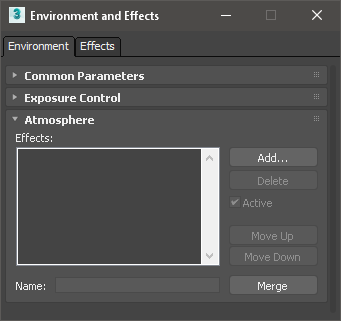
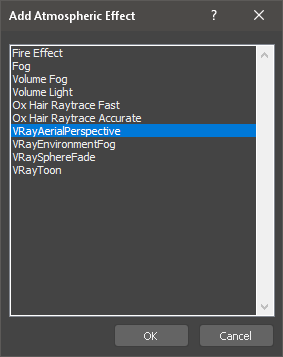
Parameters
visibility range (in meters) – Specifies the distance at which the fog has absorbed 90% of the light coming from objects behind it. Lower values make the fog appear denser, while larger values reduce the effect of the aerial perspective. The value is in meters and is converted internally based on the currently selected 3ds Max units. For more information, see the Visibility Range example below.
atmosphere height (in meters) – Specifies the height of the atmosphere layer in meters. Lower values can be used for artistic effects. The value is in meters and is converted internally based on the current 3ds Max units. For more information, see the Atmosphere Height example below.
inscattered light intensity – Controls the amount of sunlight scattered from the atmospheric effect. The default value 1.0 is physically accurate; lower or higher values could be used for artistic purposes.
affect environment rays – When disabled, the atmospheric effect is applied only to camera rays that hit actual objects, but not to rays that hit the VRaySky. This option is disabled by default because the VRaySky texture already takes into account the amount of scattered sunlight. However, it is possible to enable this option for artistic effects, especially with low visibility ranges. For more information, see the Affect Environment Rays example below.
affect background – Specifies whether the effect is applied to camera rays that hit the background (if a background other than VRaySky is used). Normally this option should be disabled, but some interesting effects are possible when this option is enabled.
filter color – Affects the color of the inscattered light. For more information, please see the Filter Color example below.
primary visibility – When disabled, the aerial perspective effect will only be seen by secondary rays (e.g. refractions, reflections, etc.).
Example: Visibility Range
This example demonstrates the effect of the Visibility Range parameter. Lower values make the fog appear denser, while larger values reduce the effect of the aerial perspective. The value is in meters and is converted internally based on the currently selected 3ds Max units.
Example: Atmosphere Height
This example demonstrates the effect of the Atmosphere Height parameter. Lower values can be used for artistic effects. The value is in meters and is converted internally based on the current 3ds Max units. Note that this is dependent on the scene scale, and in our example relatively low values were sufficient due to the small scene scale.

Visibility Range = 30 meters

Visibility Range = 60 meters

Visibility Range = 120 meters

Visibility Range = 180 meters

Visibility Range = 240 meters

Visibility Range = 300 meters

Visibility Range = 360 meters

Visibility Range = 420 meters

Visibility Range = 480 meters

Visibility Range = 540 meters

Visibility Range = 600 meters
30 meters600 meters

Atmosphere Height = 1 meter

Atmosphere Height = 2 meters

Atmosphere Height = 3 meters

Atmosphere Height = 4 meters

Atmosphere Height = 5 meters

Atmosphere Height = 6 meters

Atmosphere Height = 7 meters

Atmosphere Height = 8 meters

Atmosphere Height = 9 meters

Atmosphere Height = 10 meters
1 meter10 meters
Example: Affect Environment Rays
When disabled, the atmospheric effect is applied only to camera rays that hit actual objects, but not to rays that hit the VRaySky.
OnOff


Example: Filter Color
Affects the color of the inscattered light. In the example below the filter color is set to red (H=0,S=108,V=255) and we are adjusting the Hue value.

Filter color hue = 0

Filter color hue = 26

Filter color hue = 51

Filter color hue = 77

Filter color hue = 102

Filter color hue = 128

Filter color hue = 153

Filter color hue = 179

Filter color hue = 204

Filter color hue = 230

Filter color hue = 255
0255