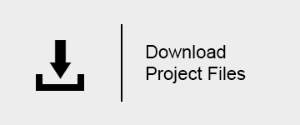Creating Snow with VRayStochasticFlakesMtl
This page provides a tutorial for using VRayStochasticFlakesMtl
Overview
This tutorial explains how to use the VRayStochasticFlakesMtl for creating a glittering snow material.

Tutorial steps
In this tutorial, we will use a VRayFastSSS2 material to scatter some light inside our snow. Then we'll blend a VRayStochasticFlakesMtl on top of it to achieve the glittering look of snow using a VRayBlendMtl.
The VRayStochasticFlakesMtl is used as a coat in a VRayBlendMtl for achieving a mirror-like reflective result. It can also be used as a base material, when the desired effect needs to be more diffuse. We'll use the flakes as a coat to add glitter to our snow material.
Part I: Creating subsurface scattering with VRayFastSSS2
1. Start by opening the Material Editor and creating a VRayFastSSS2 material. Change its name to Snow.
2. Create a VRayBlendMtl material and name it Blend.
3. Connect the Snow to the Base of the Blend material.
4. Select the Snow material and change the sub-surface color to a light blue (R233,G252, B255).
5. Change the scatter color to white (R255,G255, B255).
6. Change the phase function value to 0.7.
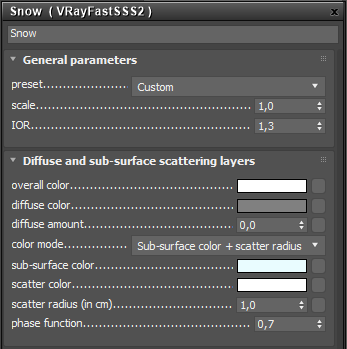
7. Assign the VRayBlendMtl to the geometry and make a test render.

The snow already looks good, but there's no glitter.
Notes
-
The VFB lens effects tools are used in the final render to make the snow highlights look like they're sparkling. We've used the Glare effect with a weight of 100 and a size of 8 with the intesity mask set to 1.
-
The scene is illuminated by a VRaySun and VRaySky. The ground plane is a simple deformed plane with dimensions of 1000 m by 1000 m.