VRayScene
This page provides information on the VRayScene node.
This feature is still undergoing development.
Overview
VRayScene allows for assets to be shared between all platforms that run V-Ray. It loads a previously saved .vrscene file into V-Ray for 3ds Max and supports rendering geometry and materials. In addition, it allows the user to load scene overrides from a .vrscene file.
To learn how to export a .vrscene file, refer to the V-Ray Scene Exporter page.
UI Paths
||Create menu|| > V-Ray > V-Ray Scene
||Create panel|| > Geometry > VRay category > VRayScene
A V-Ray Scene can also be loaded by dragging and dropping .vrscene file directly in your viewport.
Parameters
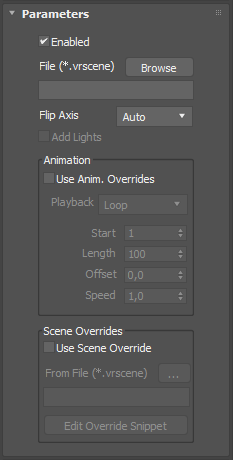
Enabled – Enables or disables loading of the .vrscene.
File (*.vrscene) – Allows the user to browse for and specify the .vrscene file. Please note that you can also load a V-Ray Scene by dragging and dropping a .vrscene file directly in your viewport.
Flip Axis – Switches the Y and Z axes.
Add Lights – When enabled, uses any lights in the VRScene file.
Animation
Use Anim. Overrides – Enables Animation overrides.
Playback – Specifies how to read the animation in the .vrscene.
Loop – Plays the entire animation, then restarts on the initial frame.
Play once – Plays animation once, then displays the last frame of the animation for all further frames.
Ping-pong – When the end of the animation is reached, the animation is reversed.
Still – Displays only one frame.
Start – Sets the frame for the first frame of the animation.
Length – Sets the length of the animation. If this value is less than the total number of frames, the animation is clipped. If it is greater than the number of frames, the Type option determines how the extra frames are interpreted.
Offset – Shifts the start frame.
Speed – Speed multiplier for the animation. A value of 1 plays the animation at normal speed.
Scene Overrides
Use Scene Override – Enables the scene override.
From File (*.vrscene) – Allows the user to specify a .vrscene that will be used for the scene override.
Edit Override Snippet – Launches an editor window that allows code snippets for editing the scene override settings. Note: A material from 3ds Max's Material Editor can be selected by name from this window and used as an override material if desired. This material must have been directly assigned to the VRayScene node, or assigned to the VRayScene node with a Multi/Sub-Object material.
Snippet Examples:
//Material Override Example //Override object's assigned materialNode <Sphere001*>{ material=Asphalt;} //Light Override Example //Disable a lightLightRectangle <VRayLight001*>{ enabled=0;} //Object Visibility Example //Make an object invisibleNode <Teapot001*>{ visible=0;} Viewport Parameters
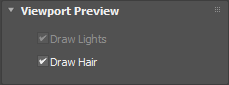
Draw Lights – Enables the lights to be drawn in the viewport.
Draw Hair – Enables hair to be drawn in the viewport.