Installation FAQ
This FAQ addresses common issues with installation and licensing.
Basic License Check
I'm not sure V-Ray is correctly installed. How can I tell?
One of the easiest ways to tell whether V-Ray is running correctly is to check the Render Setup dialog. Assign V-Ray for Production Rendering Mode, then click the V-Ray tab.
V-Ray correctly installed and ready to use
Issue with license must be resolved before you can use V-Ray
If your Render Setup dialog resembles the image on the left, V-Ray is correctly installed, licensed and ready to use. If the message "Could not obtain a license" appears, then either V-Ray has no access to the license server (if -200 appears at the end of the message) or no license is available (if -98 appears). This issue will need to be resolved before you can use V-Ray. See the License Errors section below for information on how to solve the issue.
License Errors
After I install V-Ray and try to run it, I get the message "Could not obtain a license".
This message means V-Ray is unable to obtain a license for your current session. There are a few possible reasons:
-
No access to the license server. Your machine cannot connect to the machine where the license server is running in your local network for any one of a number of reasons. This could be a connection problem with your network.
-
License server authentication issue. You have not logged in with your Chaos Group account into the License Server application or a dongle is not connected to the machine where the License Server is running. See the License Setup and Troubleshooting pages for more information.
-
No license(s) available. You have access to the license server, but there are no licenses currently available. If your organization has several licenses, they are all currently in use. It may be that your dongle or online license is only for the academic version of V-Ray and you attempt to run the commercial version. In this case, V-Ray will tell you that it can't obtain a license. Another scenario is that your license is only for V-Ray for Maya and you are attempting to run V-Ray for 3ds Max.
The error number that appears at the end of the error statement, and the place where the error message appears, can tell you about the nature of the error. After looking up the cause of the error in the table below, see the Licensing Issues section below for information on how to solve the issue.
|
Error Message |
Appears in... |
Reason for Error |
|
-98 |
V-Ray messages window |
No available license for the installed V-Ray version. |
|
-197 |
V-Ray tab in Render Setup window |
No license available. |
|
-200 |
V-Ray tab in Render Setup window |
No access to license server. |
|
10061 |
V-Ray console |
No access to license server. |
When I start V-Ray GPU, a frame buffer window pops up and then disappears.
No access to the License Server or no available license on the License Server. When this error occurs, no error message appears in the V-Ray console. See the Licensing Issues section below.
"Render Completed, render host is not responding" message appears on the V-Ray DR Spawner:
Check the vraylog.txt file for the specific error number. Error -98 indicates no license is available, while error 10061 indicates no access to the license server. See the Licensing Issues section below.
Dongle Issues
The License Server can't find the dongle.
This error message appears when the License Server cannot find a dongle attached to the machine.
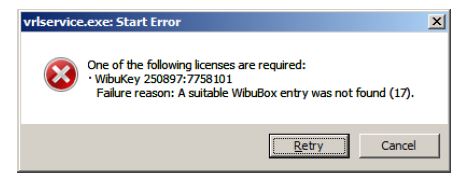
-
Make sure the dongle is not plugged in.
-
Uninstall the WIBU-KEY driver from the Windows Control Panel.
-
Update your USB drivers to the latest version.
-
Restart your machine.
-
Download and install the latest WIBU-KEY drivers from http://wibu.com/download_user.php.
-
Attach the dongle to a different USB port, preferably to USB 2.0. Make sure that Windows recognizes the dongle and doesn't show error messages.
-
To verify that dongle is properly installed, go to the Windows Control Panel > System applet. Choose the Hardware tab and then click on the Device manager button. Expand the Universal serial bus controllers list and check for a WIBU-BOX/RU entry there:
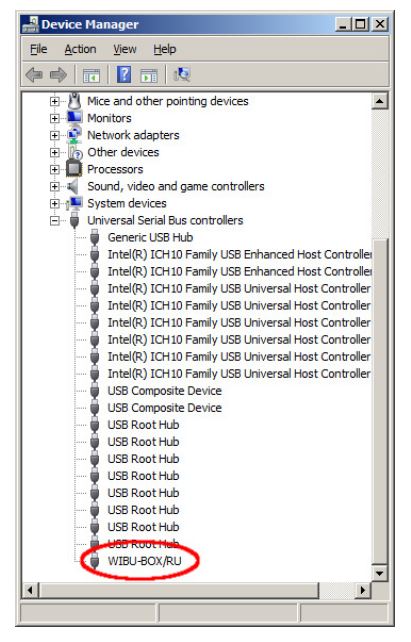
If you do not find this entry, try plugging the dongle into a different USB port.
The dongle works for extended periods, but once in a while it seems to disconnect.
You might find that the dongle works perfectly for extended periods of time, but that it periodically "disappears" and is no longer detected by Windows as a USB device. This could cause the License Server to fail or V-Ray licenses to be refused. There can be a number of reasons related to the hardware configuration and Windows settings, such as power options.
Check your Windows power options to see what happens when the machine is idle, and make sure your USB devices are not powered off.
Try plugging the dongle into a different USB port on the same machine, preferably USB 2.0, and restart the License Server.
If you still experience problems, try installing the dongle on a different machine.
V-Ray GPU Issues
V-Ray GPU crashes when rendering on CUDA
If V-Ray GPU crashes when rendering on CUDA without showing a specific error message, the scene you are trying to render is too large and the graphics card memory is insufficient.
You can try to reduce the scene size by reducing the polygon count or by using lower resolution textures. Also, you can use the Resize textures option in the Textures settings to automatically resize textures during rendering on the GPU.
Alternately, you can upgrade your hardware to include a graphics device with more memory.